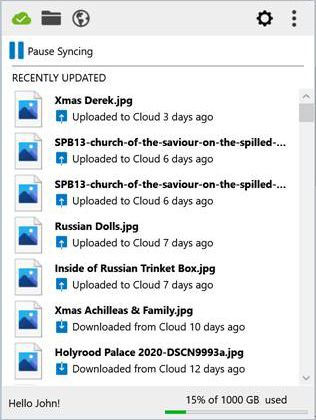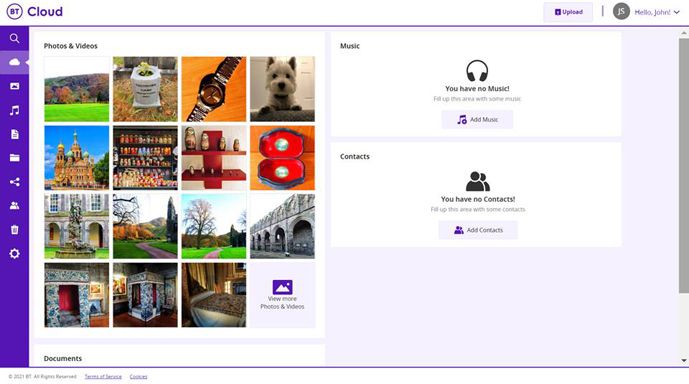- BT Community
- /
- Archive
- /
- Archive Staging
- /
- Re: BT Cloud Won't Start
- Subscribe to this Topic's RSS Feed
- Mark Topic as New
- Mark Topic as Read
- Float this Topic for Current User
- Bookmark
- Subscribe
- Printer Friendly Page
- Mark as New
- Bookmark
- Subscribe
- Subscribe to this message's RSS Feed
- Highlight this Message
- Report Inappropriate Content
Re: BT Cloud
Running on Windows 10 Pro. with all the updates.
- Mark as New
- Bookmark
- Subscribe
- Subscribe to this message's RSS Feed
- Highlight this Message
- Report Inappropriate Content
Re: BT Cloud
@HaroldHastingswrote:
This does not work for me - As soon as I try and start the BT Cloud the icon appears in the taskbar and says "Unexpected Error". If I try the "Resume Synch" option "Unexpected Error" message appears.
Running on Windows 10 Pro. with all the updates.
Harold, you haven't said if you are using a Desktop PC, or a Laptop, but you have mentioned that you are using Windows 10 Pro.
There is very little difference between Windows 10 and Windows 10 Pro, but there are Security differences, which are:
Bitlocker
As far as security is concerned, Windows 10 Pro has three extra security features compared to Windows 10 Home. These are BitLocker, Windows Information Protection (WIP), and Sandbox.
More specifically, BitLocker device encryption allows you to encrypt your device so that only authorized users may access the data stored on it.
Windows Information Protection
Windows Information Protection is a set of security policies that protects companies from accidental data leakages. If your employees use personal devices to complete work-related tasks, WIP helps you to protect your company’s data on employee devices.
To sum up, these two security features help companies to better protect their data.
Sandbox
Windows Sandbox is a safe virtual environment that creates a temporary desktop to test apps, open unsafe files, etc., without affecting your computer. It creates an isolated, virtual, secure desktop environment. Whatever you do in the Sandbox, remains in the Sandbox.
I would advise you to try again to run BT Cloud and take a note of the time you do it. Then search in your c:\Drive for the BT Cloud Logs and Windows 10 Security in Event Viewer at the time the Error message occurred.
To help you, the path for BT Cloud logs, on my Laptop, is C:\Users\myname\AppData\Local\BTCloud-Data\Logs. To find the Windows 10 Pro logs, simply type Event Viewer into the search box at bottom left of screen and select Windows (it may take a minute or two to down
JTS1
- Mark as New
- Bookmark
- Subscribe
- Subscribe to this message's RSS Feed
- Highlight this Message
- Report Inappropriate Content
Re: BT Cloud
A week ago I realised that BT Cloud was mis-behaving on my two PCs. Initially, I uninstalled, deleted my local data and re-installed (20.6.1). Problems remain with one PC.
Nothing reported by BT (their Service Status page) but I did find this post. On the face of it, it did not match my issue. BT Cloud sync is very very slow sync (500MB/hour) on my new Win10 PC but OK on my Win7! Occasionally sync just stops and requires a PC restart.
But looking through many of the 1150 messages in this post, it does seem to part of the same problem.
So my issue is: Why are BT not publishing a proper page on this BT Cloud issue. In message 483 (14 Dec), BT do make a statement but how many people have found it.
The issue should be visible from the Service Status Page. It needs a dedication web page, not buried in a massive post like this one. BT Cloud is part of my broadband contract with BT and is subject to the same regulatory requirements.
- Mark as New
- Bookmark
- Subscribe
- Subscribe to this message's RSS Feed
- Highlight this Message
- Report Inappropriate Content
Re: BT Cloud Won't Start
[Edit] In reply to:
In this huge thread is there any reference to the fact that the BT cloud folder is no longer marked as a system folder? Previously it sat rather nicely as a shortcut just above One drive for me, and was quick and easy. I’ve pinned to my quick access menu but it’s not the same and would rather like it to be a system one again.
Not sure what you mean by a system folder, but the folder on my new Win10 desktop shows with a white cloud on a square dark blue icon (expected) whereas my Win7 laptop now has the standard icon. This lead me to believe the laptop was not sync'ing - but it was. Re-install of BT Cloud on the Win7 did not fix the icon.
- Mark as New
- Bookmark
- Subscribe
- Subscribe to this message's RSS Feed
- Highlight this Message
- Report Inappropriate Content
Re: BT cloud
We haven't got "complex multi-machine back-ups and synchronisations" as another poster indicated was possibly part of the problem. Our PC is a standalone "new" laptop & from the day the new BT Cloud "installed itself" on our machine at the beginning of December it has never worked. Every time we switch on the PC the "error" message appears saying it cannot resume syncing & that our storage is full.....we've used about 4 GB out of a 100!
We're getting really annoyed now (putting it politely!) as we have been unable to access any files & download etc. I've actually had to give up one of my hobbies because I can no longer access the information required, photos etc which need to be downloaded & sent to another website. It's a faff going through the BT site & then I only managed to download a single photo not a file. It's going to be a huge task removing everything after spending hours sorting photos etc into files when we first started using BT Cloud just a little over 12 months ago.
We pity anyone who uses it for serious work.
It doesn't matter whether we pay "extra" for the cloud or not, BT charge enough as it is & shouldn't offer a service if it's not fit for purpose!
We've been with BT for well over 20 years, probably more like 30yrs, but we are seriously considering switching.
- Mark as New
- Bookmark
- Subscribe
- Subscribe to this message's RSS Feed
- Highlight this Message
- Report Inappropriate Content
Re: BT cloud
Hmm just been reading that people on the mobile app are having problems too.
Someone mentioned "Watchdog"🤔
- Mark as New
- Bookmark
- Subscribe
- Subscribe to this message's RSS Feed
- Highlight this Message
- Report Inappropriate Content
Re: BT Cloud Won't Start
You're correct- it is no longer a system folder. You should be able to find it at C\users\your name\BTCloud. And as you say it will eventually appear in in Quick Access. That side of things still appears to work OK as does the black cloud on the taskbar which takes a little bit of finding. It's the purple square with white cloud app that no longer works at all. Unfortunately this provides quite a lot of functionality that I can't seem to replicate anywhere else.
BT were due to call me at 10 today but didn't 😞
- Mark as New
- Bookmark
- Subscribe
- Subscribe to this message's RSS Feed
- Highlight this Message
- Report Inappropriate Content
Re: BT Cloud
I had the dreaded "Unexpected Error" popup and the "Resume Sync" button just brought the error popup back.
My hunch is that this is a compatibility issue between the new version of BTCloud and the existing databases on your drive that the old version of BTCloud used, and therefore is a problem that will only hit people that upgraded and have old databases, not new users. My solution to fix this was as follows:
1) Open the BTCloud app from the task bar.
2) Make a note of all the directories you are backing up (you'll need to re-add these later).
3) Shut down BTCloud from the app window (option from the … in the top right).
4) Find the data directory in explorer (c:\users\<username>\AppData\Local\BTCloud-Data).
5) Rename the BTCloud-Data directory to something else (I called mine BTCloud-Data2).
6) Start BTCloud again. It will rebuild the metadata. It takes ages, but let it do it's thing. You'll now have a shiny new BTCloud-Data directory alongside your old (now BTCloud-Data2).
7) You'll get taken through the wizard that shows you how to use BTCloud, just play along.
😎 Re-add all your directories that you were backing up. If you didn't write these down you can log into the webpage version of the cloud to work out what they are.
9) Enjoy BTCloud working for the first time in ages...
* Worked for me. YMMV.
- Mark as New
- Bookmark
- Subscribe
- Subscribe to this message's RSS Feed
- Highlight this Message
- Report Inappropriate Content
Re: BT Cloud Won't Start
I’m having similar issues, I am unable to start the app on my pc and my folders have disappeared.
I have logged on to cloud account and my files are present. Have uninstalled and reinstalled and synced again but still not working.
please could you advise when this will be resolved.
- Mark as New
- Bookmark
- Subscribe
- Subscribe to this message's RSS Feed
- Highlight this Message
- Report Inappropriate Content
Re: BT Cloud Won't Start
@David_b59wrote:I’m having similar issues, I am unable to start the app on my pc and my folders have disappeared.
I have logged on to cloud account and my files are present. Have uninstalled and reinstalled and synced again but still not working.
please could you advise when this will be resolved.
David
During installation of BT Cloud 20.6.1 a shortcut icon, named BT Cloud will appear on your PC/Laptop Desktop screen. It is linked to the file called BT Cloud.exe now in your File Explorer, which was put there during installation.
Highlight the BT Cloud shortcut icon, by clicking on it, and then DOUBLE click it.
Other than a slight flicker, nothing will apparently happen, this is normal, but if you have performed these actions correctly, a series of things will have started to happen that are out of sight.
A small cloud icon will appear in the Taskbar’s hidden icons, or on the Taskbar itself. Hidden icons can be found by hovering over the upward pointing arrow on the Taskbar and clicking it once. Amongst any other hidden icons, a small cloud icon will have appeared.
This small cloud, which shows the progression of the Syncing Process, is:
Initially a White outline with a Black centre, which means that it isn’t syncing yet.
It will then change to become a White cloud containing two tiny arrows, one on top of the other to form a circle, which means that syncing has started.
Finally, these tiny arrows will be replaced by a tick, which means that syncing has completed.
The speed at which the icons change is determined by the Number and Size of the Files being synced, as well as your PC and Internet Speed capabilities, so you have to be very patient. It is possible on that the first syncing process may take several hours, but just leave it running until the process is completed, even if it takes several hours. Subsequent syncing will be much quicker.
Another thing that is happening out of sight is that a BT Cloud Folder is added to your File Explorer, which will continue to be filled as the Files being synced.
Note 1: When I performed initial syncing, it took many hours before all of my Folders and their associated 20,600 files were totally completed.
Note 2: If you see the words syncing or initialising metadata, don’t worry, this indicates everything is normal.
Note 3: There are still things you can do whilst it is syncing.
Now that you are aware of the small cloud in the Show hidden icons, go to it and SINGLE LEFT click on it.
A Dashboard similar to this one will appear:
When files are being synced the top left icon will be blue (and hovering over will say syncing), but when syncing has finished the icon will turn green.
The three dots at the top right are self explanatory, but the cog wheel next to it is where to should set your Preferences for Syncing and Backup, but before setting your preferences, I would advise you to read the BT Cloud User Guide first.
At the top left of screen next to the (blue or green) syncing icon there is a Folder icon, which opens your PC/Laptop BT Cloud Sync folder.
To the right of the Folder icon is the Web icon, which looks link a Globe, this icon opens the log in page, where you log in using you User name and Password.
This will open BT Cloud – My Activity, which will be similar to this:
Let me know when you have arrived here, so we can proceed further.
JTS1