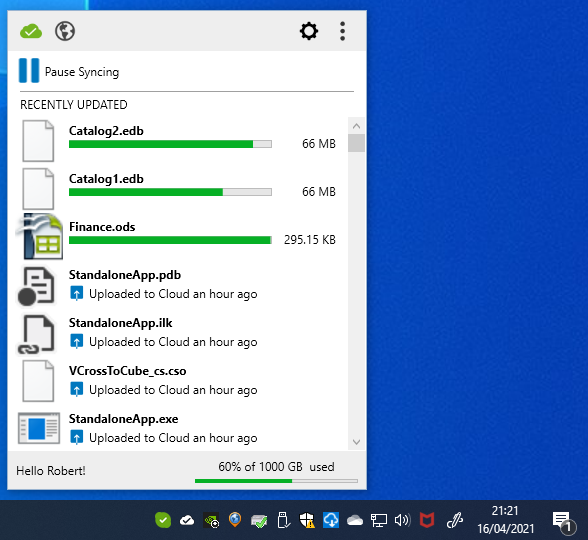- BT Community
- /
- Archive
- /
- Archive Staging
- /
- Re: BT Cloud beta client 21.2.3
- Subscribe to this Topic's RSS Feed
- Mark Topic as New
- Mark Topic as Read
- Float this Topic for Current User
- Bookmark
- Subscribe
- Printer Friendly Page
- Mark as New
- Bookmark
- Subscribe
- Subscribe to this message's RSS Feed
- Highlight this Message
- Report Inappropriate Content
Re: BT Cloud beta client 21.2.3
I used the Quick reply to your message 150 but it doesn't seem to have appeared?!
Please advise how I can access and see what my BT Cloud Logs say. I have searched for the BT Cloud Logs but nothing found. I searched the Forum and BT Cloud help pages but the only reference to BT Cloud Logs was at Solved: BT Cloud logs - BT Community. That refers to right-clicking cloud image and 'Save logs to desktop' - but when I right-click on cloud image in the sys tray or in the desktop client, there are no options.
Thanks in anticipation.
- Mark as New
- Bookmark
- Subscribe
- Subscribe to this message's RSS Feed
- Highlight this Message
- Report Inappropriate Content
Re: BT Cloud beta client 21.2.3
@TimHerveywrote:I used the Quick reply to your message 150 but it doesn't seem to have appeared?!
Please advise how I can access and see what my BT Cloud Logs say. I have searched for the BT Cloud Logs but nothing found. I searched the Forum and BT Cloud help pages but the only reference to BT Cloud Logs was at Solved: BT Cloud logs - BT Community. That refers to right-clicking cloud image and 'Save logs to desktop' - but when I right-click on cloud image in the sys tray or in the desktop client, there are no options.
Thanks in anticipation.
You can find your BT Cloud Logs on your PC at C:\Users\yourusername\AppData\Local\BTCloud-Data\Logs.
Hope this helps.
JTS1
- Mark as New
- Bookmark
- Subscribe
- Subscribe to this message's RSS Feed
- Highlight this Message
- Report Inappropriate Content
Re: BT Cloud beta client 21.2.3
My windows desktop beta version has now automatically updated to release version 21.2.8. I had a mild panic as after updating everything seemed to stop backing up again. However after some time everything started and is now back to functioning normally. I am assuming that the new software had to "sort itself out" and work out was was backed up and what not. Users may wish to know there is a need to be patient when upgrading to this new version. Incidentally if this forum is moderated you may like to be aware that the "Get The Desktop App" link from the actual cloud site is broken. It takes you to the download page but then comes up with "Not Found"
- Mark as New
- Bookmark
- Subscribe
- Subscribe to this message's RSS Feed
- Highlight this Message
- Report Inappropriate Content
Re: BT Cloud beta client 21.2.3
Hi,
Does anyone have any ideas how to fix this upload stalling problem? It's happening rather a lot.
I'm on 21.2.3, and backup frequency is set to daily.
Thanks,
Rob
- Mark as New
- Bookmark
- Subscribe
- Subscribe to this message's RSS Feed
- Highlight this Message
- Report Inappropriate Content
Re: BT Cloud beta client 21.2.3
@rwitheywrote:Hi,
Does anyone have any ideas how to fix this upload stalling problem? It's happening rather a lot.
I'm on 21.2.3, and backup frequency is set to daily.
Thanks,
Rob
Your Syncing is shown to be complete, so you can ignore the incomplete bars, as they will clear eventually.
It doesn't stop you carrying on to the Log in Page and on to the BT Cloud Main Pages.
JTS1
- Mark as New
- Bookmark
- Subscribe
- Subscribe to this message's RSS Feed
- Highlight this Message
- Report Inappropriate Content
Re: BT Cloud beta client 21.2.3
Thanks for your reply.
Unfortunately the only way those incomplete bars clear is to restart the bt cloud client. I've left them for days before and they really don't clear on their own. 😞
Cheers
Rob
- Mark as New
- Bookmark
- Subscribe
- Subscribe to this message's RSS Feed
- Highlight this Message
- Report Inappropriate Content
Re: BT Cloud beta client 21.2.3
I've had the 21.2.8 version of cloud installed for a few weeks now but I can't say there is a lot of difference, syncing files is a very hit or miss affair. I work on two spreadsheets and have them set for syncing, I save them one after the other, one will maybe sync straight away and the other not at all or end up with half a green bar stuck for days. Because I need to access these files on another pc I always copy/paste them onto Google drive as well which syncs perfect.
I've had a BT chap contact me and take log files but they still don't seem to have cracked the problem.
- Mark as New
- Bookmark
- Subscribe
- Subscribe to this message's RSS Feed
- Highlight this Message
- Report Inappropriate Content
Re: BT Cloud beta client 21.2.3
I'm in the same position - I have 21.2.8 and tried doing a rebuild of my archive. It got stuck last week and hasn't re-started. I have around 400 GBytes of files (mostly media) that the system isn't uploading - does anybody have any ideas how to get it going again?
Also the system has stopped writing log files, the last one it wrote was dated 10 days ago and the last time-stamp was 10th April.
Also now getting to settings is again getting uncomfortably slow.
When will BT make this product fit for purpose - currently it's anything but.
- Mark as New
- Bookmark
- Subscribe
- Subscribe to this message's RSS Feed
- Highlight this Message
- Report Inappropriate Content
Re: BT Cloud beta client 21.2.3
@rogerdogerwrote:I've had the 21.2.8 version of cloud installed for a few weeks now but I can't say there is a lot of difference, syncing files is a very hit or miss affair. I work on two spreadsheets and have them set for syncing, I save them one after the other, one will maybe sync straight away and the other not at all or end up with half a green bar stuck for days. Because I need to access these files on another pc I always copy/paste them onto Google drive as well which syncs perfect.
I've had a BT chap contact me and take log files but they still don't seem to have cracked the problem.
Please read my Messages 134, 139 and 142 regarding changes to Spreadsheets and associate syncing.
JTS1
- Mark as New
- Bookmark
- Subscribe
- Subscribe to this message's RSS Feed
- Highlight this Message
- Report Inappropriate Content
Re: BT Cloud beta client 21.2.3
I've had the 21.2.8 version of cloud installed for a few weeks now but I can't say there is a lot of difference, syncing files is a very hit or miss affair. I work on two spreadsheets and have them set for syncing, I save them one after the other, one will maybe sync straight away and the other not at all or end up with half a green bar stuck for days. Because I need to access these files on another pc I always copy/paste them onto Google drive as well which syncs perfect.
I am aiming to do much the same, which worked fine in November last year, but with similar experience with later versions
It could be worth checking File Explorer on the target PC. I have sometimes found the updated file there although it is supposedly still transferring!
Be aware of conflict files being wrongly created. A conflict version is created when the software is uncertain which version of a file to keep, for example
If you create a file on PC1 that gets synced to PC2, and then edit it on PC2 what should happen when it comes back to PC1?
Option 1 – discard the old version on PC1 and replace with PC2 version
Option 2 – retain PC1 version as a conflicted copy but make the PC2 version the active version (the one that will be picked up in software as the recently used file)
Option 3 – mark PC2 version as a conflicted copy but retain the PC1 version as the active version
The example was created by a slightly different route - I scanned our new passport photo pages, and overwrote the old version on PC1. Sync then brought the old version back from PC2.
Option 1 would not have brought the file back - if I had inadvertently created a new file of the same name as an old one, the old one would be lost when the new one was synced to PC2. Not ideal.
Option 2 copies the new version to PC2 and marks the old version as a Conflicted copy, which is not copied back to PC1. This is how BT Cloud worked last year.
Option 3 copies the new version to PC2 and marks that version as a Conflicted copy on PC2. The old version is then copied back to PC1 as the active version of the file, with the new version marked as the Conflicted copy. Effectively, files would routinely revert back to an old version - your files are set in aspic. This is how Vs 21.1.3, 21.2.3 and 21.2.8 are intended to work, according to the BT Cloud Support Team.
As you will see in the example above, BT Cloud marked the NEW version as the Conflict version, making the 10 year old version as the main one I would normally get as a recent file.
We await the launch of BT Cloud V22.1.1 when the lethargic syncing and problematic syncing problems are resolved. Meanwhile, you could keep the files you want to sync in folders Dropbox or OneDrive. Dropbox is limited to 3 devices (e.g. 2 PCs and one phone) and OneDrive to 1 Gb without subscription. I suspect both use Option 1. I transferred my syncing to BT Cloud because I wanted to sync about 2 Gb and I was already paying for it. It did the job well - until last December, retaining previous versions of files on the server, which can be useful. We hope a properly working version will soon be released.