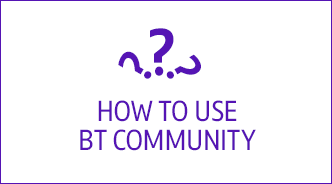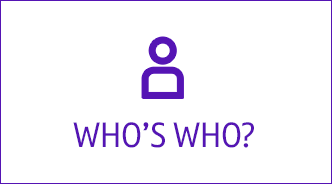- BT Community
- /
- Archive
- /
- Archive Staging
- /
- Re: Whole Home Premium constant Microsoft Teams lo...
- Subscribe to this Topic's RSS Feed
- Mark Topic as New
- Mark Topic as Read
- Float this Topic for Current User
- Bookmark
- Subscribe
- Printer Friendly Page
- Mark as New
- Bookmark
- Subscribe
- Subscribe to this message's RSS Feed
- Highlight this Message
- Report Inappropriate Content
Been having a long standing issue which I am now believing to be my BT Whole Home Premium set-up.
The set-up consists of :- Virginmedia Hub3 with 350mb in router mode connected to 3 discs (1 disc connected to router with network cable).
Speeds across the whole house are as expected; C. 250-350mb
Connected to the network is my work laptop; and the issue happens either using VPN or without (so not VPN issue).
The issue is whenever I am on MS Teams calls, I keep receiving intermittent pauses of a few seconds where my voice/video freeze and then it resumes again. I found an article on Virginmedia Community hub here which suggested exact same issue:-
I tried everything listed within the article indicated and in addition:-
- First ran loads of checks with my company to prove it is not the laptop, resulting in a replacement laptop as they could not identify the issue
- Contacted Virginmedia to prove it was not the router causing the issue; so they replaced with another new Hub3
- Rebooted and reset the whole home network several times
- Ping the MS Teams server 'ping teams.microsoft.com -t' which shows lost packets when on MS Teams calls and aligned to when the freeze happens
- Tried connecting direct to the router and bypassing the discs (i.e. via CAT5 cable) and no dropouts at all
Therefore given all above, I have discounted all issues and left with potentially the issues being with the discs.
All 3 discs are receiving Excellent Connections and generally no issues other than these Teams issues.
How can I check and monitor the disc traffic direct to confirm if the issues are the discs and any ideas on what else I can do to assure they are working OK and not faulty?
The discs all have the latest firmware and generally stable.
Solved! Go to Solution.
- Mark as New
- Bookmark
- Subscribe
- Subscribe to this message's RSS Feed
- Highlight this Message
- Report Inappropriate Content
Hi @lzptv5, welcome to the forum and thanks for posting. It's a strange scenario and you would probably best to get in touch with the Whole Home Wifi team for guidance on this.
You can call on 0808 100 6116 (Mon to Fri 9am to 5.30pm and Sat 9am to 2pm) or drop them an email: btconnectedhome@bt.com
cheers
John
- Mark as New
- Bookmark
- Subscribe
- Subscribe to this message's RSS Feed
- Highlight this Message
- Report Inappropriate Content
Re: Whole Home Premium constant Microsoft Teams lost packets/dropouts
- Mark as New
- Bookmark
- Subscribe
- Subscribe to this message's RSS Feed
- Highlight this Message
- Report Inappropriate Content
Re: Whole Home Premium constant Microsoft Teams lost packets/dropouts
Hi there
I'm having the exact same problem you were or still are experiencing.
Did you manage to get it fixed?
If I connect direct to the BT Broadband router the problem seems to disappear however if I connect to the nearest BT Wholehome premium disc I get regular call frezzes (audio and video) as you described
- Mark as New
- Bookmark
- Subscribe
- Subscribe to this message's RSS Feed
- Highlight this Message
- Report Inappropriate Content
Re: Whole Home Premium constant Microsoft Teams lost packets/dropouts
Hi,
After trying several methods suggested by the helpdesk, this seems to have improved the situation:-
- When connected to BT Whole Home network, open the app
- Select Settings > Firmware update> Check all discs are currently running SGAB205018. (If you are running a lower firmware version update to this firmware before continuing)
- Go back to Settings and select Beta Programme and slide the switch to on
- Again, go back to Settings and select Firmware Update > Check for Updates
Once the firmware update has finished and all discs are back to a solid Blue or Orange LED please then complete a Factory Reset of the discs by pressing the Reset Pin hole on the back of one of the discs. You can then open the app and complete the set up journey.
Once you have the discs back up and updated please allow 24-48 hours for the discs to settle without turning them off.
Note: Once you have reset the discs, if you use the default network name and password for the discs all your devices will automatically reconnect. If you have changed the network name and password, once you change this back to your chosen name and password, all your devices will reconnect.