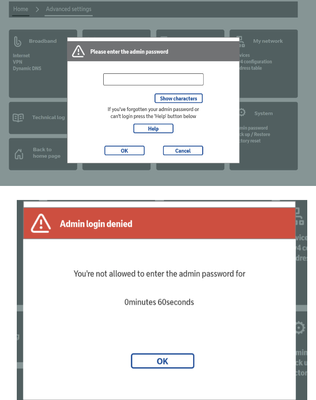- BT Community
- /
- Broadband
- /
- BT Fibre broadband
- /
- Re: Hub Admin Password Fails
- Subscribe to this Topic's RSS Feed
- Mark Topic as New
- Mark Topic as Read
- Float this Topic for Current User
- Bookmark
- Subscribe
- Printer Friendly Page
- Mark as New
- Bookmark
- Subscribe
- Subscribe to this message's RSS Feed
- Highlight this Message
- Report Inappropriate Content
I've just had Full Fibre Broadband installed. I set up my laptop wireless to work on the new hub using the password given on the BT Smart Hub 2. This was fine. I am using it now.
I wanted to change the Admin password so went to 192.168.1.254 and selected Advanced Settings and then System.
This pops up the window to type current password into.
It keeps rejecting the password even though it hasn't been changed.
I was using Firefox so I tried Chrome but that throws up the same problem.
I tried override, pressing the WPS button on the Hub until blue light flashes, but I don't know what screen one types the new password into, my browser just displays the same enter current password screen.
Why is it rejecting the password? How do I set a new one (what should I see on my browser window after pressing WPS button?)?
Solved! Go to Solution.
- Mark as New
- Bookmark
- Subscribe
- Subscribe to this message's RSS Feed
- Highlight this Message
- Report Inappropriate Content
The hub is asking you to enter the current Admin password but you seem to be talking about the Wi-Fi, they're two different passwords and both are printed on the card on the back of the hub.
- Mark as New
- Bookmark
- Subscribe
- Subscribe to this message's RSS Feed
- Highlight this Message
- Report Inappropriate Content
Re: Hub Admin Password Fails
If you did factory reset when you changed to FTTP then password should be the admin password shown on back of hub. I still having problems for whatever reason then press the reset button on back and hold 20/30 secs until hub lights flash. The admin password is not back to the original shown on back of hub. You can now change the password to whatever you want
If you like a post, or want to say thanks for a helpful answer, please click on the Ratings 'Thumbs up' on left hand side.
If someone answers your question correctly please let other members know by clicking on ’Mark as Accepted Solution’.
- Mark as New
- Bookmark
- Subscribe
- Subscribe to this message's RSS Feed
- Highlight this Message
- Report Inappropriate Content
Re: Hub Admin Password Fails
Thanks to IMJOLLY above.
The following worked for me after the Openreach engineer installed FTTP:
No need to power off the hub. Insert a paperclip into the factory reset hole on the back of the hub for 5 seconds.
Wait until front light on the hub changes to steady blue - it will first change to orange or green and eventually blue after about a total of 20 seconds. This may take several minutes if the hub has been powered off.
Visit your hub manager at 132.168.1.254 and select advanced options. You will be prompted to enter old password, new password twice, and then an optional password hint. Because of the factory reset the old password is the one printed on a label at the back of the hub - also printed on the removable tag.
Job's a good un.
- Mark as New
- Bookmark
- Subscribe
- Subscribe to this message's RSS Feed
- Highlight this Message
- Report Inappropriate Content