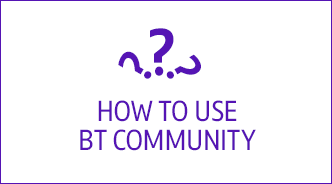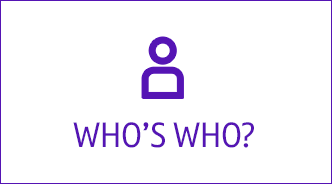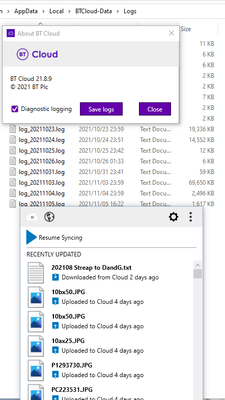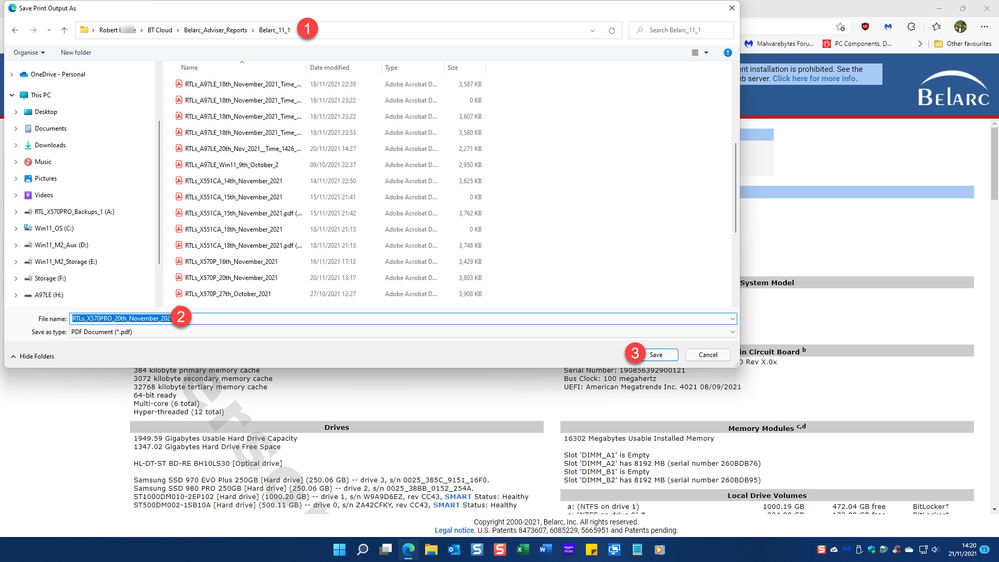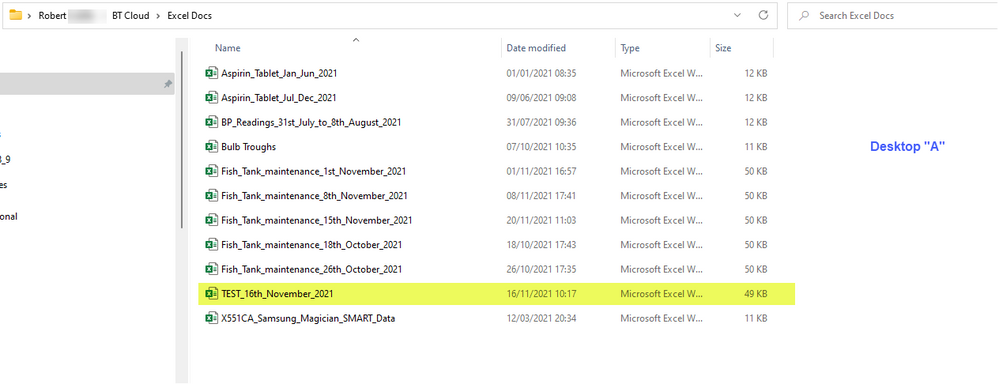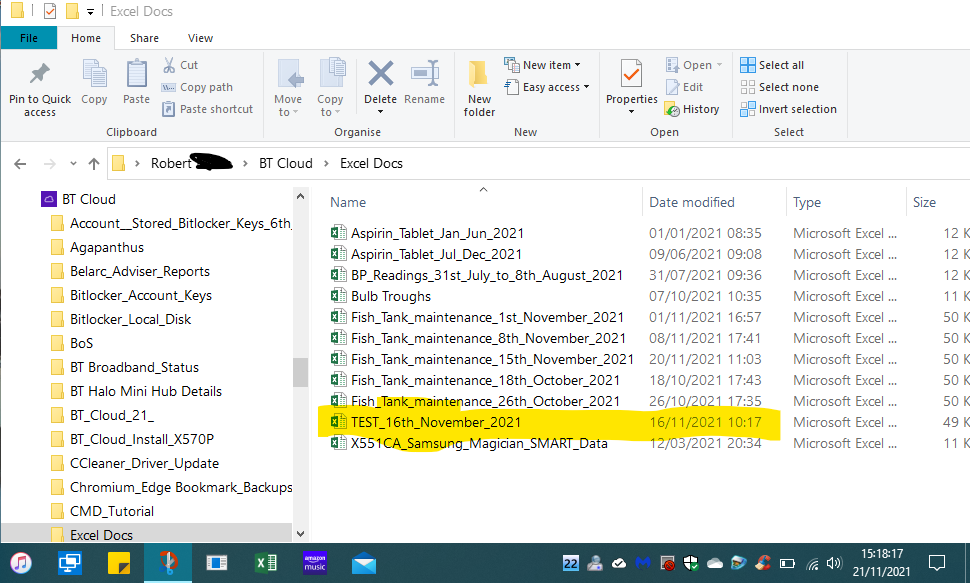- BT Community
- /
- Broadband
- /
- Broadband Extras & Apps from BT
- /
- Re: BT Cloud Windows Client version 21.8.9
- Subscribe to this Topic's RSS Feed
- Mark Topic as New
- Mark Topic as Read
- Float this Topic for Current User
- Bookmark
- Subscribe
- Printer Friendly Page
- Mark as New
- Bookmark
- Subscribe
- Subscribe to this message's RSS Feed
- Highlight this Message
- Report Inappropriate Content
BT Cloud Windows Client version 21.8.9
Hi All,
Firstly, thank you to all of you who’ve shared feedback with us and for your patience.
We’ve completed our internal testing and can now share the latest version of BT Cloud for Windows with you.
It can be downloaded from the link below:
https://btcloud.bt.com/web/app/share/invite/wLBk0yaxoA
There is no need to uninstall the previous version.
We’ve rewritten the desktop client resulting in faster uploads and downloads. The performance improvements will be most notable when the client backs up content for the first time.
The new design has improved CPU and RAM utilization to reduce the likelihood of clogging computer resources.
We look forward to hearing your feedback on this latest version.
Thanks,
Paddy
- Mark as New
- Bookmark
- Subscribe
- Subscribe to this message's RSS Feed
- Highlight this Message
- Report Inappropriate Content
Re: BT Cloud Windows Client version 21.8.9
It's good that after 11 months I was able to install this new version of BT Cloud on both my PCs, and it ran, albeit in the background whilst initialising. The fact that it is doing something can be checked by setting Diagnostic logging, once active by default but now needing to be selcted from About BT Cloud on the menu (3 vertical dots) from the update progress display. The log files can be ginormous, so not worth creating unless you have concerns.
A word of warning: If you are using Sync, monitor the Recently Updated list to check that if a file is downloaded from the Cloud, it is handled correctly. When I clicked on the downloaded file shown on the screenshot, I was taken to File Explorer which showed the folder this file had been downloaded to. The downloaded file appeared with a modification date of 10th August 2021, but a more recent version of the file (modified 31st October 2021) had been renamed with the epithet '( conflicted copy 2021-11-03 21.52.50+00)'. This means that if I selected this file from the recently used file list of an app, I would get the old version, not the current version. i.e. for me, BT Cloud is setting my file lists in aspic; I have to rename files to use the most recent versions. Hence I have paused syncing awaiting discussion with BT Cloud help, with a log file to submit. For further background, see my post 'Can we see the light at the end of the tunnel?'
Of course, it's quite possible that Sync works perfectly for you, the old version of a file being marked with the 'conflicted' epithet. But if you do observe the same behaviour that I have experienced (a) immediately pause syncing and (b) report it to BT Cloud Help (and as a reply here). You can most easily find files marked as conflicted in File Explorer and searching your BTCloud folder for 'conflicted'. Sort files by Modified Date. Conflicted files created before December 2019 are correct - this is where, if a newer version of a file edited on a different PC was uploaded to the Cloud and was then downloaded to the first PC, the old version was marked as conflicted. It's those created recently you need to work through to check whether it's the new or old version that has been marked as 'Conflicted' - if the new version is 'Conflicted', you need to manually rename the old file first (I add '- conflict' to the filename, without the quotes, so that it will not be found when I search for 'conflicted') and then remove the epithet from the new file. Restarting Sync would just repeat and continue the incorrect processing.
Hopefully, other users are not experiencing this. With V21.4.9 I didn't have this problem if I only used Sync with one PC (effectively using Sync as Backup, with the plan to add the second PC again, when the issue was resolved). But with V21.8.9 incorrect files are marked as Conflicted when only working with one PC.
- Mark as New
- Bookmark
- Subscribe
- Subscribe to this message's RSS Feed
- Highlight this Message
- Report Inappropriate Content
Re: BT Cloud Windows Client version 21.8.9
@PaddyB @henryfm
Well I was browsing on my laptop last night and discovered this updated post to BT Cloud 21.8.9. So I decided to install it. I currently only use Sync between my two Desktops (Windows 11 Pro 21H2 Version 2200.318) and my Laptop (Windows 10 Pro 21H1 Version 19043.1348). It installed no problem and synced up o.k. I then ran Belarc Advisor and saved the file to my BT Cloud. This could have been my fault, finger trouble, but I ended up with a conflicted file!! First time I have ever seen this. I need to investigate this further as it was getting late and I had other things to do. The file with the "proper name" is empty -- 0KB.
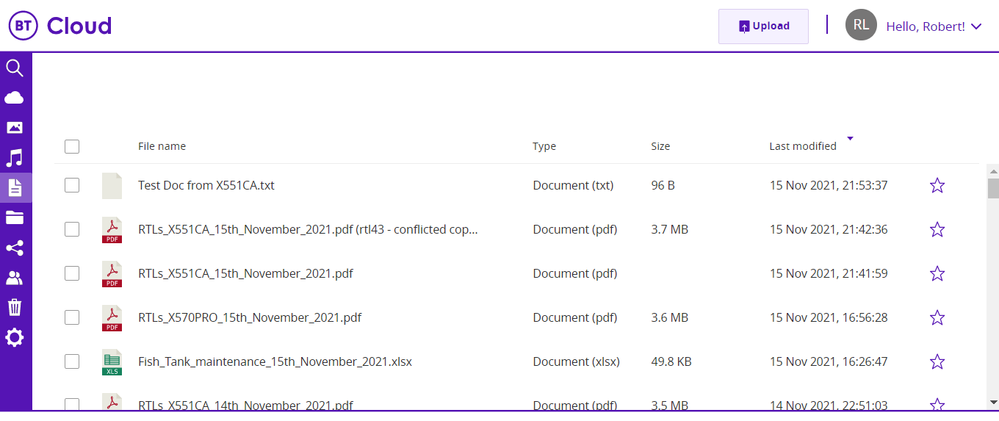
So this morning I thought I'd install it on my Desktop "A". To my surprise--21.8.9 was on it already !!! I don't recall getting any prompt that it was about to install but it had. (For the 21.4.10 I had a notification that a restart was required to install the new version. That was on Windows 10 though.) It looks like it was installed yesterday. I had the PC powered on in the morning but it was then off until I powered the PC on around 4:30 to do my fish tank file .
So I opened the fish tank Excel document I had created yesterday and saved it as TEST_16th_November. Did some changes to it and then just did a save---leaving the title alone. It got loaded up to the Cloud. I then opened it a few minutes later, did some changes and again saved it. Checked in the Cloud and the file was now timed with the latest time stamp. No old file there or in the Trash Bin.
Powered up my laptop and it synced up o.k. Opened Excel and made changes to the file. Again I just saved it and closed Excel. Checked in the Cloud that it was updated and then went back to my Desktop. It had downloaded the latest file as well--and I only get the one. So I never see the conflict that Henry seems to get--other than the occasion on the Laptop.
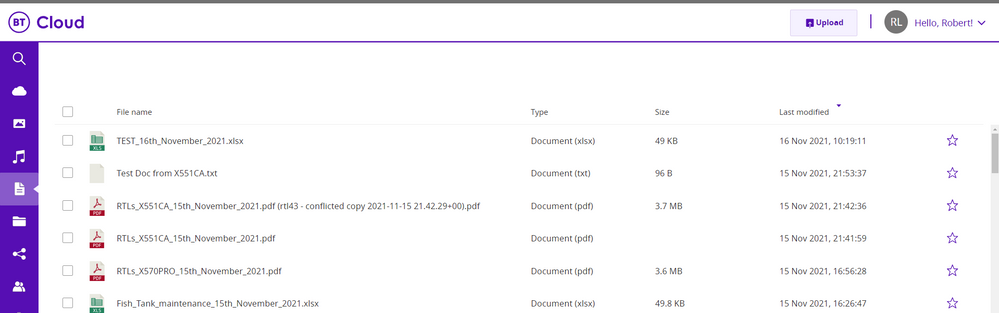
Checked Desktop "B", also Windows 11 Pro and it is still on 21.4.10.
- Mark as New
- Bookmark
- Subscribe
- Subscribe to this message's RSS Feed
- Highlight this Message
- Report Inappropriate Content
Re: BT Cloud Windows Client version 21.8.9
@PaddyB @henryfm Well I proved that it was not finger trouble on my part that gave me the previous conflicted file on my Laptop, X551CA. I got the exact same result when I repeated the task last night. I also updated the laptop to the Windows 10 21H2 feature which was now available for download and it still failed.
So I resurrected my other Desktop- A97LE . I installed BT Cloud 21.8.9 and ran Belarc Adviser. It failed. Updated Windows to 21H2--same. Uninstalled 21.8.9 and installed 21.4.10. Works every time.
I only use Edge for browsing on my PC's but also have Firefox on them. I avoid anything with Google involved! So this morning I made Firefox the default browser on my Laptop. On my first attempt at running Belarc, BT Cloud threw up an error and paused syncing. I hit the resume syncing and it went up o.k. Repeated the task and it worked fine. Also saved a pdf file of the BBC news page. No problem.
Set FF as default on the A97LE with 21.8.9 and ran Belarc. Works o.k.
So to summarise:-
21.4.10 works on all my PC's using Edge whether running Windows 10 or 11.
21.8.9 works on my Win 11 Desktops but not on the Win 10 PCs using Edge.
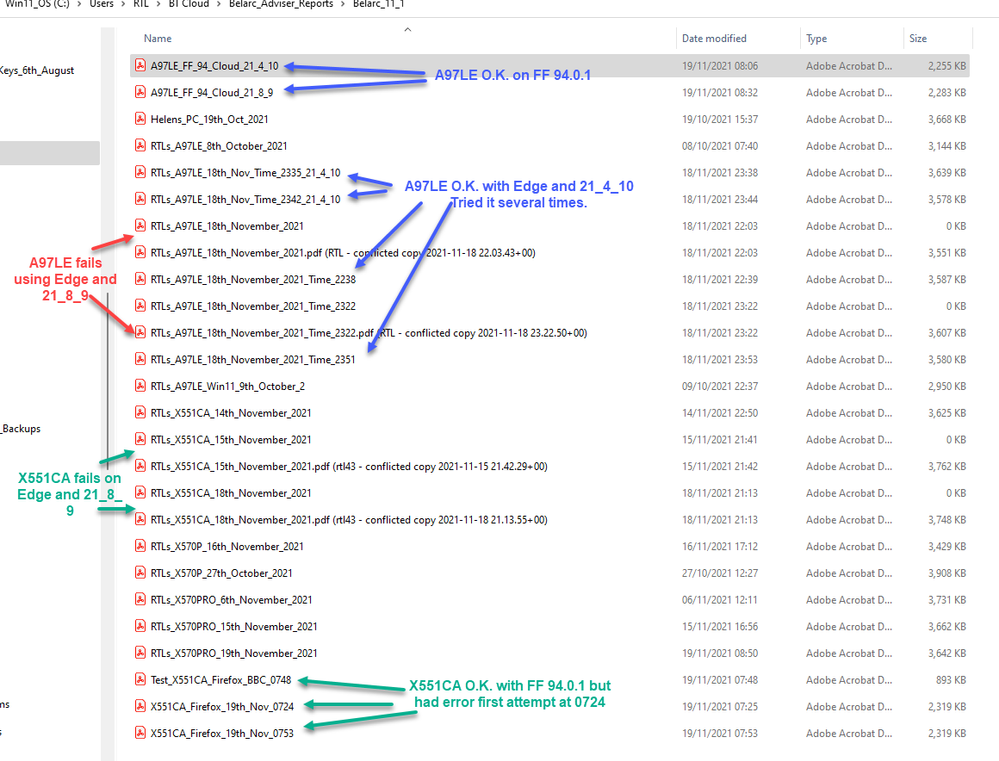
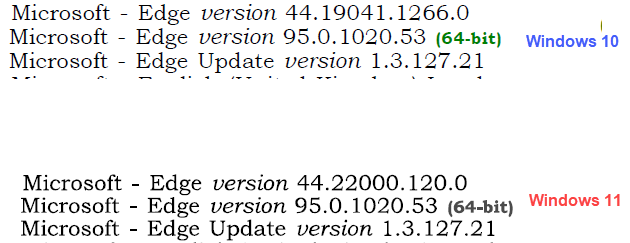
- Mark as New
- Bookmark
- Subscribe
- Subscribe to this message's RSS Feed
- Highlight this Message
- Report Inappropriate Content
Re: BT Cloud Windows Client version 21.8.9
Interesting observations, John, but raising more questions than it answers.
For the X5S1CA conflicted file, you show the BT Cloud Web repository listing; you do not show the File Explorer listing for these files in the folder on the client PC. My understanding is that files are renamed with the 'conflicted' epithet on the client, not in the web repository. The Update Progress or log file records may help to illuminate exactly what happened. My suggestion is that when started creation of your X5S1CA pdf file, it was synced up to the cloud before it had been populated, i.e. in the 37 seconds between the file being created and modification being complete. Later, BT Cloud detected that the client version had been changed. So V 21.8.9 would send the (empty) repository version back to the client PC and mark the newer populated version as a 'conflicted' version. Subsequently, the new conflicted file was uploaded to the web repository.
As I noted previously: V21.4.10 can be used for backup using synchronisation from one PC, conflicts only occuring when I actually try to synchronise between PCs. V21.8.9 creates incorrect conflict files just with one PC client, as has now happened for John. The mix of V21.4.10 and V 21.8.9 does not help interpretation; V 21.8.9 oaded on my W10 machines with no problems.
John, for your experiment with the fish tank Excel file, have you checked File Explorer for conflict versions of the file on the client PCs? With the process you describe you SHOULD get conflict versions. Created on PC1 and edited, transferred to PC2 via sync, edited, resynced and a copy put on PC1. What should happen is that the OLD version on PC1 will be marked as a conflict file (so that it is not lost), but the new version made available for further processing. Provided you have allowed time for synchronisation, you can edit the same file on 2 or more PCs freely. What I find to be going wrong at present is that the NEW version on PC1 is marked as a conflict file, the OLD version being offered for further processing, so an old version is offered for editing.
Your X5S1CA problem relates to very short term incorrect conflict behaviour. The Streap example in my previous posting was on my desktop. The following extract is from my laptop, the conflicts arising after V21.8.9 was installed and after I'd updated 8 files over the summer without BT Cloud operating. In every case, the old version of the file was suggested to be the required active version, mostly from 2020, one from 2018.
I created the Streap example mentioned above when I'd set the log file to be active on my desktop, pausing sync once I noticed the conflict to avoid further problems. I'm awaiting the phone call from Stephen of BT Cloud support to discuss the problem and submit the log file evidence for interrogation.
- Mark as New
- Bookmark
- Subscribe
- Subscribe to this message's RSS Feed
- Highlight this Message
- Report Inappropriate Content
Re: BT Cloud Windows Client version 21.8.9
@PaddyB @henryfm Microsoft releases updates every 4 weeks or so for Edge. On the 19th. they released 96.0.1054.29. So yesterday, the 20th I ensured BT Cloud Diagnostic Logging was enabled on both my Windows 10 Desktop "C" (A97LE) and the Laptop X5551CA.
Started with the Desktop "C". Ran Belarc and then selected to print the result as a pdf file to my Belarc Folder in BT Cloud. On the first attempt which was using Edge 95.0.1020.53 I got the conflicted file at 16:30. Updated Edge to 96.0.1054.29 and reran it. When I tried to save it, BT Cloud came up with an "Unexpected error". I had to click on Resume Syncing whereupon it continued the load--no conflicting file at 16:42. I then ran Belarc a few minutes later and it uploaded o.k. --17:00.
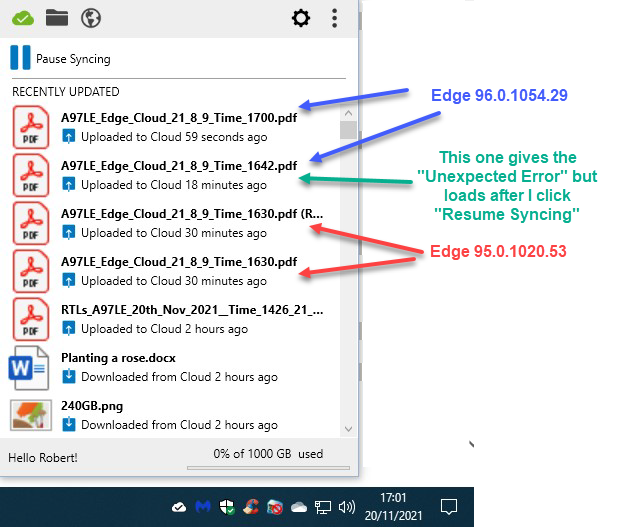
Later I did the exact same procedure on the Laptop with the same result. Edge 95 gives the conflicted file 19:13--96 on first attempt at upload gives the BT Cloud error but loads on resuming syncing --19:24. Next attempt at 19:36 is o.k.
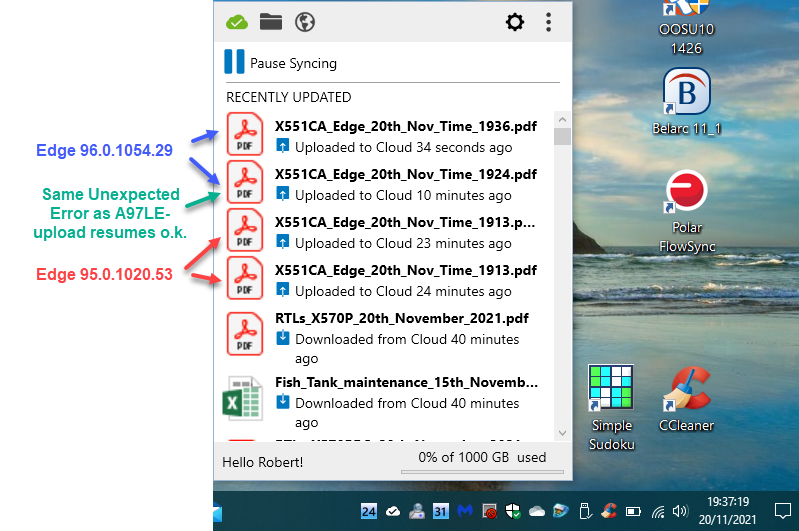
So at the moment 21.8.9 with Edge 96.0.1054.29 works fine for me. The problem is --in four weeks time Edge will again update and I could be back to square 1! Edge 96 is on my Windows 11 Desktops and they don't have the problem at all. Plus the fact they were only upgraded to Windows 11 on the 6th. October and previous to that were running Windows 10 with BT Cloud 21.4.10 and no problems.
I think we should be making the people concerned aware of this and so I have gathered the dumps,msinfo32 files and some other snapshots and put them into a Shared Folder in my BT Cloud. I have given the specific times of the events so that should narrow down their log examination.
@PaddyB , I will send you the link via PM after this posts. If you need any more info, just get back to me.
- Mark as New
- Bookmark
- Subscribe
- Subscribe to this message's RSS Feed
- Highlight this Message
- Report Inappropriate Content
Re: BT Cloud Windows Client version 21.8.9
- Mark as New
- Bookmark
- Subscribe
- Subscribe to this message's RSS Feed
- Highlight this Message
- Report Inappropriate Content
Re: BT Cloud Windows Client version 21.8.9
I am at a bit of a loss as to the significance of the browser and version of Windows; the BT Cloud system should work on any system. Thus, my 2007 Office suite has continued to work as I progressed from W XP to 7 and now W10. The only problem with the browser has been that FireFox would not access the link to the BT Cloud executable, so I had to use a different browser to get started. Now it is installed, I question how the browser would affect operation of the BT Cloud executable. What does Belarc add to the picture from the Recently Updated list , Web BT Cloud and File Explorer looking at the client PC, plus the log files?
- Mark as New
- Bookmark
- Subscribe
- Subscribe to this message's RSS Feed
- Highlight this Message
- Report Inappropriate Content
Re: BT Cloud Windows Client version 21.8.9
@henryfm @PaddyB When I run Belarc, at the completion it opens the default browser to display the results. In my case the default is Microsoft Edge.
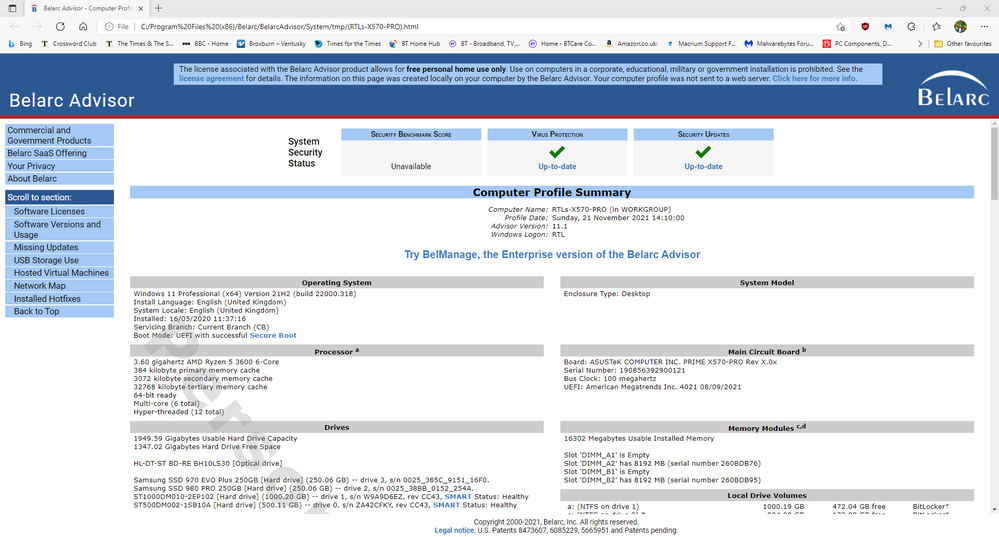
I then select Print in the browser or Ctrl + P. change the printer to Microsoft Print to PDF , then Print.

Then I select the destination, give it a name and save it.
It then downloads to my other PC's where I can access it. I never modify it so wouldn't expect to see a conflicted file. It has never given any problems until I put 21.8.9 on.
I'm going to print off and read your previous reply and try and digest as to how you end up with conflicted files. Then I'll use my Desktop "A" (Excel 2016), Desktop "C" (Excel 2016) and my Laptop (Excel 2013) to replicate your problem. I only use the Free version of Office on Desktop "B" at the moment.
- Mark as New
- Bookmark
- Subscribe
- Subscribe to this message's RSS Feed
- Highlight this Message
- Report Inappropriate Content