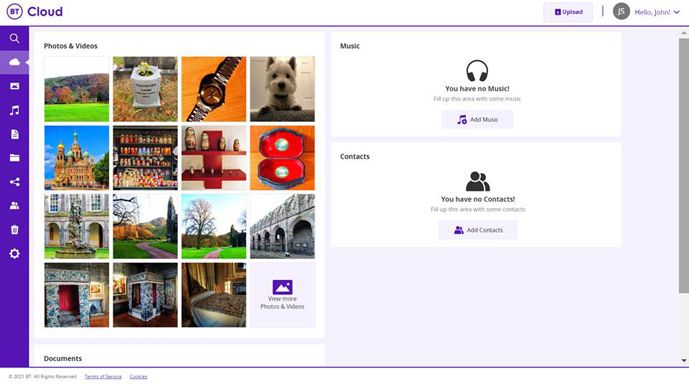- BT Community
- /
- Archive
- /
- Archive Staging
- /
- Re: BT Cloud Won't Start
- Subscribe to this Topic's RSS Feed
- Mark Topic as New
- Mark Topic as Read
- Float this Topic for Current User
- Bookmark
- Subscribe
- Printer Friendly Page
- Mark as New
- Bookmark
- Subscribe
- Subscribe to this message's RSS Feed
- Highlight this Message
- Report Inappropriate Content
Re: BT Cloud Won't Start
@rperc13wrote:Hi John. I have now followed all your instructions in message 819. It was an interesting exercise deleting all those files. I am afraid, however, it had no effect on BT Cloud. No items appeared in Bt Cloud client, in fact there were no changes whatsoever in BT Cloud client. In ALL My Files, it still shows the last modification as occurring on 8th January, which was the last time I added some files. However, it obviously had some impact because when I opened BT Cloud client a message popped up saying in effect that it could not back up some files because their location had been changed. But of course it has not in any event been backing them up since 1st December. And I am still getting the error messages when I log on and repeated regularly all day. The little white cloud still says Unexplained Error and the red cloud is still there. It is clear that no back up or syncing is taking place.
One other thing to report. You will remember that I told you about the list of items that have appeared in the box that appears when I click on the white cloud in hidden icons, which changed after BT Cloud stopped working. I mentioned that these were all files held under a TomTom folder on my PC. I decided to uninstall the TomTom programme as it is no use to me any more. The next day, when I clicked on the white cloud, the list of items had changed. A new list had appeared which I discovered were still in a TomTom folder which the uninstall operation had not removed. Again these were items not touched for over 10 years. I have now deleted that folder as well, But although I have subsequently shut down and re-opened the PC more than once (one was to complete your exercise) the items are still listed. But if I click on them in the box, the box just closes.
I think I have to wait for this new BT upgrade which others have mentioned.
You can of course wait for the imminent BT upgrade, but can I ask you to do a few other things before giving up completely, please.
I'd like you to look at your Deleted items, which can be found by clicking on the waste bin on the screen shown below, to see if any of the Folders, or Files that you have deleted appear there. If they are there, I'd like to do a few more tests before giving up totally. There has definitely been a recognition by the Cloud that your files exist. If they in are the Deleted items, ask for them to all be restored and see what happens on the on your PC's File Explorer.
Please let me know the outcome.
JTS1
- Mark as New
- Bookmark
- Subscribe
- Subscribe to this message's RSS Feed
- Highlight this Message
- Report Inappropriate Content
Re: BT Cloud Won't Start
Can someone confirm/Deny BT left a message with my son today that a new client version was available to download. as in version 21 or whatever. Any comments gratefully received.
- Mark as New
- Bookmark
- Subscribe
- Subscribe to this message's RSS Feed
- Highlight this Message
- Report Inappropriate Content
Re: BT Cloud Won't Start
Hi JTS1
The start in is C:\Users\User\AppData\Local\BTCloud\app-20.6.1
Thanks
- Mark as New
- Bookmark
- Subscribe
- Subscribe to this message's RSS Feed
- Highlight this Message
- Report Inappropriate Content
Re: BT Cloud Won't Start
@AndyHBwrote:Hi JTS1
The start in is C:\Users\User\AppData\Local\BTCloud\app-20.6.1
Thanks
OK. Now go back to the Desktop and Highlight the BT Cloud shortcut icon, by clicking on it, and then double click it.
Other than a slight flicker, nothing will apparently happen, this is normal, but if you have performed these actions correctly, a series of things will have started to happen that are out of sight.
A small cloud icon will appear in the Task Bar’s hidden icons, or on the Task Bar itself. Hidden icons can be found by hovering over the upward pointing arrow on the Task Bar and clicking it once. Amongst any other hidden icons, a small cloud icon will appear.
This small cloud, which shows the progression of the Syncing Process, is:
Initially a White outline with a Black centre. It will then change to become a White cloud containing two tiny arrows, one on top of the other to form a circle.
Finally, these tiny arrows will be replaced by a tick.
The speed at which the icons change is to be determined by the Number and Size of the Files being synced, as well as your PC and Internet Speed capabilities, so you have to be very patient. It is possible on that the first syncing process may take several hours, but just leave it running until the process is completed, even if it takes several hours. Subsequent syncing will be much quicker.
Another thing that is happening out of sight is that a BT Cloud Folder is added to your File Explorer, which will continue to be filled as the Files being synced.
Note 1: When I performed initial syncing, it took many hours before all of my Folders and their associated 20,600 files were totally completed.
Note 2: If you see the words syncing or initialising metadata, don’t worry, this indicates everything is normal.
Please let me know if the process starts, or not, so that we can move on to the next step.
JTS1
- Mark as New
- Bookmark
- Subscribe
- Subscribe to this message's RSS Feed
- Highlight this Message
- Report Inappropriate Content
Re: BT Cloud Won't Start
@steveaywrote:Can someone confirm/Deny BT left a message with my son today that a new client version was available to download. as in version 21 or whatever. Any comments gratefully received.
Quite probable. I and others had a call yesterday and were sent a link by email to download a beta of version 21.1.1.
If you did get a call then most likely you have an email with the link, which may be personalised so I can't just send you the one I got. Check your junk mail folder just in case.
- Mark as New
- Bookmark
- Subscribe
- Subscribe to this message's RSS Feed
- Highlight this Message
- Report Inappropriate Content
Re: BT Cloud Won't Start
The answer is probably obvious but I am struggling to understand the connection between the backup and sync folders, the sync folder is located C:\Users\User\BT Cloud, the blue cloud icon with BT Cloud written next to it which within are my personal folders, so where is the backup folder, after you have clicked the white cloud icon in the bottom right taskbar (Windows 7) and then clicked the gear wheel in the pop up window it says the Backup folder is Desktop. I can't see a Cloud folder on the desktop, where is it ? and how does this mysterious backup folder and the sync folder work together.
At the moment I am working on my files sourced from the sync folder, these appear to be updating in the sync list on the website, is that called the backup, I can't get my head round how the backup and sync part of the program are working with each other.
Can somebody enlighten me as to what a typical setup would be.
Thanks
- Mark as New
- Bookmark
- Subscribe
- Subscribe to this message's RSS Feed
- Highlight this Message
- Report Inappropriate Content
Re: BT Cloud Won't Start
@steveaywrote:Can someone confirm/Deny BT left a message with my son today that a new client version was available to download. as in version 21 or whatever. Any comments gratefully received.
Quite probable. I and others had a call yesterday and were sent a link by email to download a beta of version 21.1.1.
If you did get a call then most likely you have an email with the link, which may be personalised so I can't just send you the one I got. Check your junk mail folder just in case.
No email I think they are scheduled to ring again Monday I have a complex billing issue which I was dealing with tonight the other call was showing. Thanks
- Mark as New
- Bookmark
- Subscribe
- Subscribe to this message's RSS Feed
- Highlight this Message
- Report Inappropriate Content
Re: BT Cloud Won't Start
Sorry John. I didn't make it as clear as I intended. When i said there were no changes in BT Cloud, I meant to say that that included the deleted items. All the folders and files on the cloud are where they were and are unchanged in any way.
- Mark as New
- Bookmark
- Subscribe
- Subscribe to this message's RSS Feed
- Highlight this Message
- Report Inappropriate Content
Re: BT Cloud Won't Start
- Mark as New
- Bookmark
- Subscribe
- Subscribe to this message's RSS Feed
- Highlight this Message
- Report Inappropriate Content
Re: BT Cloud Won't Start
@rogerdogerwrote:The answer is probably obvious but I am struggling to understand the connection between the backup and sync folders, the sync folder is located C:\Users\User\BT Cloud, the blue cloud icon with BT Cloud written next to it which within are my personal folders, so where is the backup folder
Can somebody enlighten me as to what a typical setup would be.
The backup folders are any folders on your PC that you select. Files added to or modified in these folders are automatically backed up on the cloud in the same folder structure as on your PC. Whilst I don't like or use it myself, the web interface to the cloud also automatically arranges these into albums or other groups according to some unknown AI rules. I prefer to view the files in the structure I have them on the PC, but that is a personal choice and YMMV.
You can add backup folders via the App by clicking on the preferences cog (top right). This should open by default on the "Backup and shared Folders" tab with the default backup folders showing. These are usually Documents & Pictures, but you may have others that have previously been added. Just tick the boxes of the folders you want to confirm. You can also add folders to the list using the "+ Folder" link.
When happy, press save and you are done.
The main advantage of the backup option is that you can leave files in the folder structure that you have on the PC and don't need to move or copy them to the Sync folder first. If disaster strikes and you need to recover the files, then they should* be downloadable in the original folder structure, so you don't have to recreate that and remember where each file came from before you copied it to the sync folder. You can still use the sync folder as well as the normal backup option.
*should Currently there is a major bug on the server side software which prevents files in sub-folders from being restored. It has been discussed on this forum at length and BT are aware of it however, while this bug remains unfixed, the restore function that is essential to an backup software is unusable.