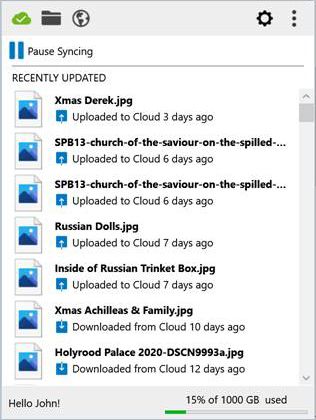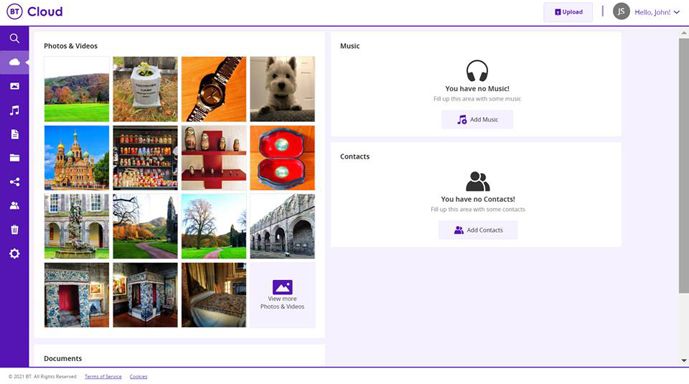- BT Community
- /
- Archive
- /
- Archive Staging
- /
- BT Cloud Won't Start
- Subscribe to this Topic's RSS Feed
- Mark Topic as New
- Mark Topic as Read
- Float this Topic for Current User
- Bookmark
- Subscribe
- Printer Friendly Page
- Mark as New
- Bookmark
- Subscribe
- Subscribe to this message's RSS Feed
- Highlight this Message
- Report Inappropriate Content
Re: Does BT cloud desktop work? 20.6.1 version re-installed but does not seem to run.
Cannot get it to update changes to contents of designated sync or back up folders on a Windows 10 desktop.
I do wonder if the Microsoft "One Drive" or "Dropbox" cloud apps are interfering with BT Cloud? 🙄
- Mark as New
- Bookmark
- Subscribe
- Subscribe to this message's RSS Feed
- Highlight this Message
- Report Inappropriate Content
Re: Does BT cloud desktop work? 20.6.1 version re-installed but does not seem to run.
Does anybody know when the final fully working version is going be released?
- Mark as New
- Bookmark
- Subscribe
- Subscribe to this message's RSS Feed
- Highlight this Message
- Report Inappropriate Content
Re: BT Cloud Won't Start
I wondered if there was an update for the Cloud App for Windows?
- Mark as New
- Bookmark
- Subscribe
- Subscribe to this message's RSS Feed
- Highlight this Message
- Report Inappropriate Content
Re: BT Cloud Won't Start
Thommo, that's the question to which we all have been awaiting the answer for just over 2 months!
- Mark as New
- Bookmark
- Subscribe
- Subscribe to this message's RSS Feed
- Highlight this Message
- Report Inappropriate Content
Re: BT Cloud Won't Start
After receiving some excellent and constructive advice I have a degree of normality of cloud on my desktop but absolutely useless on my iPad and my Apple Mac Book,the latter only working if I go into my BT. The IPad opens and after a minute shuts down completely going back to the home screen and the BT icon.
- Mark as New
- Bookmark
- Subscribe
- Subscribe to this message's RSS Feed
- Highlight this Message
- Report Inappropriate Content
Re: BT Cloud Won't Start
@loanarrangerwrote:After receiving some excellent and constructive advice I have a degree of normality of cloud on my desktop but absolutely useless on my iPad and my Apple Mac Book,the latter only working if I go into my BT. The IPad opens and after a minute shuts down completely going back to the home screen and the BT icon.
Your iPad should be OK, if it has the latest up to date Operating system installed, but I'm not sure about your Mac Book. There is a compatibility list in the BT Cloud User Guide.
If you don't have copy of the BT Cloud User Guide, this is how to get it:
Log into My BT.
Scroll down to the box Your Products and click on - Manage.
Scroll down again to BT Cloud - Included with your products - Access your stored photos and files and manage your protected devices and click on - Manage.
Scroll down again to the link beside a pile of photos and click on - Find out more about BT Cloud.
Scroll down again to the link near the end of the text and just above a picture of a BT User dreaming of about a Fixed BT Cloud, which reads - Or for a more comprehensive guide, download our customer guide to BT Cloud and click on - download our customer guide to BT Cloud.
Scroll down again to the link near the end of the text and just above a picture of a BT User dreaming of about a Fixed BT Cloud, which reads - Or for a more comprehensive guide, download our customer guide to BT Cloud and click on - download our customer guide to BT Cloud.
JTS1
- Mark as New
- Bookmark
- Subscribe
- Subscribe to this message's RSS Feed
- Highlight this Message
- Report Inappropriate Content
Re: BT Cloud Won't Start
I suspect that my8 year old IPad is now operating on old software , certainly some of the apps like the Covid Tack & Trace don’t download because of not having the latest system.
i used to love having BT Cloud across all my electronic platforms but sadly it seems like me my IPad and IPhone are getting too old
- Mark as New
- Bookmark
- Subscribe
- Subscribe to this message's RSS Feed
- Highlight this Message
- Report Inappropriate Content
Re: BT Cloud Won't Start
It might reduce the number of forum messages on this topic if a direct link to the Dec 2020 updated user guide was posted both here and prominently on the My BT log in page.
- Mark as New
- Bookmark
- Subscribe
- Subscribe to this message's RSS Feed
- Highlight this Message
- Report Inappropriate Content
Re: BT Cloud Won't Start
As backup and sync do not work together I have only been using the sync folder to try and keep my files uploaded to the web server, this has sort of been ok other than the updates never seem to happen until the computer is restarted. To check they have uploaded I go to the cloud icon in the taskbar (Windows 7) click on it and the recent updates list slowly comes up. Not this morning, hover the mouse pointer over the cloud icon and it vanishes never to return, great.
- Mark as New
- Bookmark
- Subscribe
- Subscribe to this message's RSS Feed
- Highlight this Message
- Report Inappropriate Content
Re: BT Cloud Won't Start
@RichardMPerrywrote:It might reduce the number of forum messages on this topic if a direct link to the Dec 2020 updated user guide was posted both here and prominently on the My BT log in page.
The following should help you to understand the User Guide a little more fully:
Now that you are aware of the small cloud in the Show hidden icons, go to it and SINGLE LEFT click on it.
The Dashboard appears:
When files are being synced the top left icon will be blue (and hovering over will say syncing), but when syncing has finished the icon will turn green.
The three dots at the top right are self explanatory, but the cog wheel next to it is where to should set your Preferences for Syncing and Backup, but before setting your preferences, I would advise you to read the BT Cloud User Guide first.
At the top left of screen next to the (blue or green) syncing icon there is a Folder icon, which opens your PC/Laptop BT Cloud Sync folder.
To the right of the Folder icon is the Web icon, which looks link a Globe, this icon opens the log in page, where you log in using you User name and Password.
This will open BT Cloud – My Activity.
If you have successfully launched using you User Name and Password, you will now be on a page with a Tab at the top called BT Cloud – My Activity.
You should be able to see 9 icons down the left hand side of this page below Search, where you can search for files.
- Cloud……………..…….…My Activities Start Screen
- Mountain…....…..……….. Photos and Videos (Albums – Favourites)
- Musical Quaver…………..Music
- Sheet of paper…………...Documents
- Folder………………….….All My Files
- Balls tied together……….Shared Files
- People………………….…Contacts
- Bin…………………………Deleted Items
- Cog wheel………………Settings
When you arrive on this page you will be at 1. My Activities Start Screen.
To the right there are examples Photos & Videos displayed (if you have any), but also note that at the Bottom Right of these, the last space is occupied by a link to More Photos & Videos. The right side of the screen is dedicated to Music and Contacts. The area dedicated to Documents is below the Photos & Videos.
If you choose icon 2. Photos & Videos, this will display two options.
If you choose option A. Albums, this will display all of your Albums, but this can take many seconds (or minutes) depending upon how many there are and how many files the folders contain. It currently takes me 20 seconds as I have over 300 Folders containing a total of more than 20,000 files.
If you choose option B. Favourites, This will display any files that you have chosen to be your Favourites.
If you choose icon 3. Music,
This will display a list of any music files that you have.
If you choose icon 4. Documents,
This will display a list of any document files that you may have.
If you choose icon 5. All My Files,
This will display a list of the origin(s) of your synced files..
If you choose icon 6. Shared Files,
This will display a list of the files that you have chosen to publicly display to others by sending them a file. This is my favourite part of the BT Cloud, and I would be more than pleased to demonstrate it to you. This is not where you create these files, but it is where you can revoke them.
If you choose icon 7. Contacts,
This will display a list of your chosen phone Contacts.
If you choose icon 8. Deleted Items,
This will display a list of your deleted files that you can either restore, or deleted forever.
Finally, if you choose icon 9. Settings,
This will display your personal Account Details and current Cloud Usage.
There are more features to explain beyond these, but in the mean time, I hope this helps,
JTS1