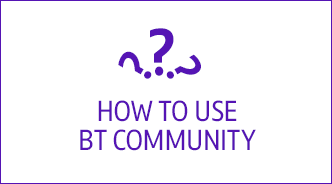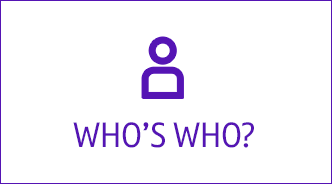- BT Community
- /
- Broadband
- /
- Home setup, Wi-Fi & network discussions
- /
- Re: Full fibre 900 - 20 mbps download on wireless
- Subscribe to this Topic's RSS Feed
- Mark Topic as New
- Mark Topic as Read
- Float this Topic for Current User
- Bookmark
- Subscribe
- Printer Friendly Page
- Mark as New
- Bookmark
- Subscribe
- Subscribe to this message's RSS Feed
- Highlight this Message
- Report Inappropriate Content
Full fibre 900 - 20 mbps download on wireless
I got the Full Fibre 900 because my internet has been terrible.
If I connect on ethernet cable I get 600 mbps download.
If I use wireless, my download drops to 40 - 70 mpbs!!
It doesn't make sense to me. Any ideas?
I got two visits from BT engineers and three visits from OpenReach. OpenReach white box is working fine, and has been changed; the optical cable coming to the house is fine; the SmartHub2 has been changed; on ethernet cable I get good speed but not on wi-fi, no matter how close I am to the router; tested on many devices; tested plugging in another sockets; tested with BT Discs; tested different cables from OpenReach white box to the router. Anything left to test?
- Mark as New
- Bookmark
- Subscribe
- Subscribe to this message's RSS Feed
- Highlight this Message
- Report Inappropriate Content
Re: Full fibre 900 - 20 mbps download on wireless
Hi Rafa,
Thank you for posting and welcome to the Community. I'm sorry if you've been experiencing issues with the wireless speeds.
If the speed is good over a wired connection it would indicate that there is no fault on the network. Having the hub replaced and the white box checked would also indicate that it's not the BT equipment at fault.
With what you have said it sounds like it could be your internal setup that causing the lack of speed.
Please could you give a bit more detail about your setup? What devices are you using? How many wireless devices are connected to your home network? Are you using any wireless repeater or disks?
Thanks,
Paddy
- Mark as New
- Bookmark
- Subscribe
- Subscribe to this message's RSS Feed
- Highlight this Message
- Report Inappropriate Content
Re: Full fibre 900 - 20 mbps download on wireless
I think it might be some set up problem too.
However I got a new Smart Hub 2, used only my MacBook Pro and same problem, 600mbps in ethernet, 40 to 100 mbps on WiFi.
I added my Samsung S21, same thing: download at 40 to 60mbps.
The hub was new, so it definitely wasn't congested.
My full set up has WiFi cameras, WiFi doorbell and Hue lamps, but when I tested the new Smart Hub 2 it was "virgin".
So weird!
- Mark as New
- Bookmark
- Subscribe
- Subscribe to this message's RSS Feed
- Highlight this Message
- Report Inappropriate Content
Re: Full fibre 900 - 20 mbps download on wireless
Unfortunately, BT Smart Hub 2 is not able (at least for now) have different SSID (name) for 2.4 GHz and 5 GHz wifi networks.
At some devices, this means, as device will connect rather to 2.4 GHz instead 5 GHz network, where you might experience these slower speeds.
Try on SH2 in advanced setup switch off 2.4 GHz entirely and repeat your wifi test speed to see, if that helps.
Just be aware, as some legacy devices, and many WiFi lights/bulbs might not be able operate on 5 GHz Wifi, and if you switch 2.4 GHz down, you might lost them from network.
Also, many devices allows you to check, what’s your physical speed between phone (example) and router. On Android you should head into Settings -> Wifi and you shall see (i) on right of the network names. When you click on (i) of active (connected) WiFi network, you will see additional info. You are interested into “Link Speed”
For example, my 2.4 GHz network has “Link Speed” 192 Mbps, and give me 40-73 Mbps downlink only. Without going to technicalities, that’s approximately match what is expected.
My 5 GHz network has “Link Speed” 866 MHz, and giving me 400-510 Mbps download, what again matching expectations.
These numbers might be different at yours, that will be depending hardware you using (e.g. what is capable WiFi card at device itself, and limitations of SH2 itself as well). But might give you idea, alongside of test with 2.4 GHz WiFi off experience, where might be problem.
Not sure, if iOS allowing to show physical speed of WiFi.
Also, my UTP (cable) connection giving me 900+ Mbps downlink, but that will be heavily dependent on HW you using. Cables has categories, you looking for CAT 5E or CAT 6, to get maximum from your FF900, but also need network card capable of speeds you aiming for.
- Mark as New
- Bookmark
- Subscribe
- Subscribe to this message's RSS Feed
- Highlight this Message
- Report Inappropriate Content
Re: Full fibre 900 - 20 mbps download on wireless
Go to the hub manager/ advanced settings/ Wireless and ensure that Wireless Mode is set to Mode 1.