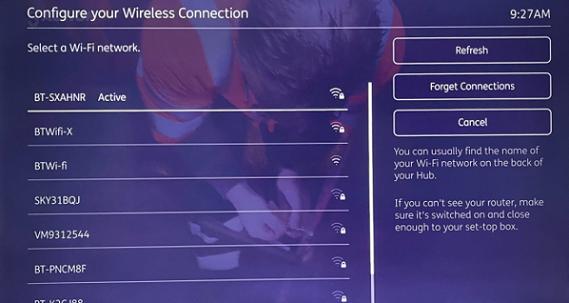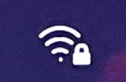- BT Community
- /
- TV
- /
- EE TV & YouView
- /
- BT TV Box Pro and Mini – wi-fi tips for impr...
- Subscribe to this Topic's RSS Feed
- Mark Topic as New
- Mark Topic as Read
- Float this Topic for Current User
- Bookmark
- Subscribe
- Printer Friendly Page
- Mark as New
- Bookmark
- Subscribe
- Subscribe to this message's RSS Feed
- Highlight this Message
- Report Inappropriate Content
BT TV Box Pro and Mini – wi-fi tips for improved performance
Now that BT TV is available using a wireless connection, we have put together a few tips so that you can get the best possible experience using the BT TV Box Pro and our new BT TV Box Mini.
Location of your set top box
- For the best possible connection, you should place your BT TV Box Pro or BT TV Box Mini within 5m of your Smart Hub. Try to make sure there's only one wall, floor or ceiling separating it from your Smart Hub at most.
- It will work best in an open and central location, so we'd suggest not to store it in cupboards, cabinets, or behind the TV. We also suggest not to stack other electrical equipment on top of the BT TV Box Pro.
- Walls, floors, and ceilings made of brick or stone, or that are foil insulated could negatively impact the signal between your BT TV Box Pro to your Smart Hub.
- Position your BT TV Box Pro away from other electrical devices and objects such as aquariums or beer fridges, which can all interfere with the signal.
- It’s also advised to re-start your broadband router and TV Box so they can reconnect
- To get the best possible picture quality and Wi-fi performance, use the HDMI cable we sent you.
Checking Signal Strength
You can also check your BT TV Box Pro and BT TV Box Mini connection by following these steps. From your remote control:
- go to Settings
- go to Broadband Connection
- go to Advanced
- go to Wireless Settings. This may look familiar as this is part of the set-up journey but can be checked at any time.
The below image shows what you will see during this step
You should aim to connect with an access point that shows 3 bars. If you have an access point with 2 bars and are experiencing problems, we encourage you to reposition your hub or add additional equipment, such as Wi-Fi Discs to increase signal strength, which can be ordered from My BT. (This is in addition to the general 5m guidance).
This image shows your signal strength
Complete Wi-Fi discs
- Complete Wi-Fi will boost the connection to the box. Place Wi-Fi discs, upright, on their feet, halfway between the box and the hub if possible. Its best if all devices are on the same floor. Repositioning the disc may help improve connection if the disc is on a different floor to the TV box. You can find out more and place an order here, BT Complete W-Fi
- BT Whole Home Wi-Fi discs may work too (they’re white and sold through BT Shop) but they don’t connect in the same way as Complete Wi-Fi discs, so we may not be able to help if there are any issues
- Remember that if you switch connection mode (from Ethernet cable to Wi-Fi), any in-progress recordings will stop until the connection is restored
- Your TV Box Pro and BT TV Box Mini only uses a 5Ghz wi-fi channel and it will automatically connect to the right one (your Smart Hub can use both 2.4Ghz and 5Ghz wi-fi channels)
Can I use this box with a PLA/Complete Wi-Fi/other Wi-Fi extender?
- The TV Box Pro and the TV Box Mini are both Wi-Fi enabled so Complete Wi-Fi and Wi-Fi extenders will certainly help if there are Wi-Fi black spots or dead spots (weak, or no signal). If you’re using an Ethernet cable, you will be able to use powerline adapters and mini connectors with the BT TV Box Pro and TV Box Mini. We recommend the use of an Ethernet cable for the best experience. There’ll be an Ethernet cable included in your box.