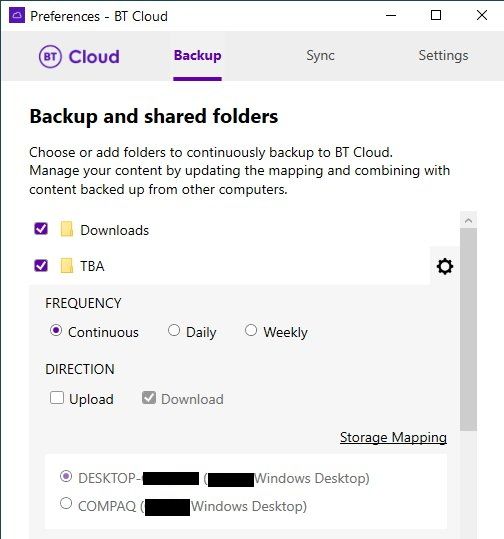- BT Community
- /
- Archive
- /
- Archive Staging
- /
- Re: BTcloud
- Subscribe to this Topic's RSS Feed
- Mark Topic as New
- Mark Topic as Read
- Float this Topic for Current User
- Bookmark
- Subscribe
- Printer Friendly Page
- Mark as New
- Bookmark
- Subscribe
- Subscribe to this message's RSS Feed
- Highlight this Message
- Report Inappropriate Content
Re: BTcloud
You can't get at the additional line of formatting which includes quote marks on Chrome on Android, it appears and then vanishes, that may be true of other browsers on mobile. It's no problems on Windows 10 browsers.
- Mark as New
- Bookmark
- Subscribe
- Subscribe to this message's RSS Feed
- Highlight this Message
- Report Inappropriate Content
Re: BTcloud
@GeoffSmithwrote:
@JTS1wrote:
GeoffSmith - re Message 704, thank you for your reply. Can you tell me where to find the Headers to which you refer and have highlighted, as I would find this very useful.
JTS1They should be directly above the box where you key your reply, if not then I wonder which browser you are using.
Thank you GeoffSmith, I have found it. I had been using Quick Reply, where these bars do not appear.
- Mark as New
- Bookmark
- Subscribe
- Subscribe to this message's RSS Feed
- Highlight this Message
- Report Inappropriate Content
Re: BTcloud
@Jules68wrote:You can't get at the additional line of formatting which includes quote marks on Chrome on Android, it appears and then vanishes, that may be true of other browsers on mobile. It's no problems on Windows 10 browsers.
Thank you Jules68, I have found it. I had been using Quick Reply, where these bars do not appear.
- Mark as New
- Bookmark
- Subscribe
- Subscribe to this message's RSS Feed
- Highlight this Message
- Report Inappropriate Content
Re: BTcloud
@rperc13wrote:Good point GeoffSmith about mentioning what you are replying to. I will try to remember that the reply does not attach to the previous message but is just one more in the list.
JTS1 - thanks for your reply. The problem is that in my case (and others) double clicking on the BTCloud icon has no effect whatsoever. It is defunct, not working at all. I can only get to BTCloud on the web and there I can't find anything about backup and shared folders or the directory referred to
If, instead of double clicking with the LEFT button on the BT Cloud icon on your Desktop, you should click on it once with the RIGHT button and then select Properties at the bottom of the Dropdown list that appears.
When the Properties appear select the Shortcut Tab and at the bottom left of this Click on Open File Location.
It is here that you should the BT Cloud.exe File for Version 20.6.1. If you can find this file, then you have Installed BT Cloud correctly.
Can you please let me know if this is the case, so I can help you further.
For information only, I am using a Laptop using Windows 10 and I am not having all of the problems that others are describing, but I still have some (which I'm hoping that the pending re-release may cover these).
JTS1
- Mark as New
- Bookmark
- Subscribe
- Subscribe to this message's RSS Feed
- Highlight this Message
- Report Inappropriate Content
Re: BTcloud
If, instead of double clicking with the LEFT button on the BT Cloud icon on your Desktop, you should click on it once with the RIGHT button and then select Properties at the bottom of the Dropdown list that appears.
When the Properties appear select the Shortcut Tab and at the bottom left of this Click on Open File Location.
It is here that you should the BT Cloud.exe File for Version 20.6.1. If you can find this file, then you have Installed BT Cloud correctly.
JTS1 - Yes it is version 20.6.1.0
- Mark as New
- Bookmark
- Subscribe
- Subscribe to this message's RSS Feed
- Highlight this Message
- Report Inappropriate Content
Re: BTcloud
@rperc13wrote:If, instead of double clicking with the LEFT button on the BT Cloud icon on your Desktop, you should click on it once with the RIGHT button and then select Properties at the bottom of the Dropdown list that appears.
When the Properties appear select the Shortcut Tab and at the bottom left of this Click on Open File Location.
It is here that you should the BT Cloud.exe File for Version 20.6.1. If you can find this file, then you have Installed BT Cloud correctly.
JTS1 - Yes it is version 20.6.1.0Good.
First of all Power off your PC, or Laptop, then switch it back on and log on.
Now before doing anything else, click on the upward pointing arrow at bottom right of the screen to look at your Hidden icons, and confirm that there is no small cloud amongst the other icons.
The reason for asking you to do this is to establish whether or not your BT Cloud setting has turned BT Cloud on at Start up.
Assuming it hasn’t and there is no small cloud in the Hidden icons, highlight and then double LEFT click the BT Cloud Shortcut icon on the Desktop to start the BT Cloud.exe File.
Other than a slight flicker, nothing will apparently happen, this is normal, but if you have performed these actions correctly, a series of things will have started to happen.
A small cloud icon will appear either on the Task Bar, or in your hidden icons, which can be accessed via upward pointing arrow that the Show hidden icons.
The small cloud, which shows the progression of the Syncing Process, is:
Initially a White outline with a Black centre.
It will then change to a White outline and centre containing a tiny circle.
Finally, it will then change to a White outline and centre containing a tiny tick.The speed at which they change appears to be determined by the Number and Size of the Files being synced, as well as your PC’s and Internet Speed capabilities, so you have to be very patient.
What also happens is that a BT Cloud Folder is added to Internet Explorer, which will continue to be filled as the files are being synced.
It took many hours before all of my Folders and their associated 20,600 files were totally completed.
Please give me feedback on what you find.
JTS1
- Mark as New
- Bookmark
- Subscribe
- Subscribe to this message's RSS Feed
- Highlight this Message
- Report Inappropriate Content
BT Cloud - Selective Download
The December 2020 User Guide says
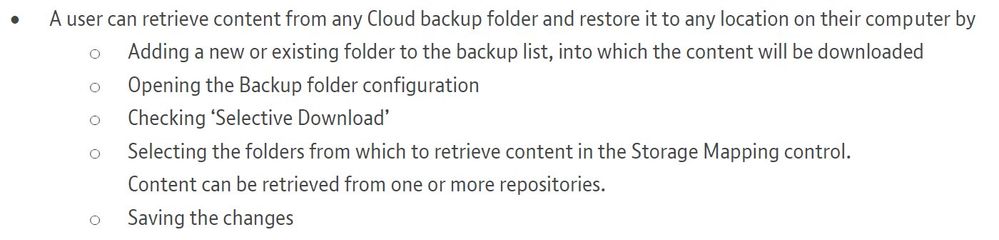
So, it seems that even those of us for whom our directories are being backed up to BT Cloud, there is no way to retrieve our files other than as zip files from the BT Cloud Web interface. Evidently the code needs to catch up with the manual.
- Mark as New
- Bookmark
- Subscribe
- Subscribe to this message's RSS Feed
- Highlight this Message
- Report Inappropriate Content
Re: BT Cloud - Selective Download
@GeoffSmithwrote: So, it seems that even those of us for whom our directories are being backed up to BT Cloud, there is no way to retrieve our files other than as zip files from the BT Cloud Web interface.
... and, as we have already established here, those zip files from the BT Cloud Web interface only contain top level files and empty folders. So it isn't just the client software that needs fixed, the server software is still not fit for purpose.
- Mark as New
- Bookmark
- Subscribe
- Subscribe to this message's RSS Feed
- Highlight this Message
- Report Inappropriate Content
Re: BTcloud
Good.
First of all Power off your PC, or Laptop, then switch it back on and log on.
Now before doing anything else, click on the upward pointing arrow at bottom right of the screen to look at your Hidden icons, and confirm that there is no small cloud amongst the other icons.
The reason for asking you to do this is to establish whether or not your BT Cloud setting has turned BT Cloud on at Start up.
Assuming it hasn’t and there is no small cloud in the Hidden icons, highlight and then double LEFT click the BT Cloud Shortcut icon on the Desktop to start the BT Cloud.exe File.
Other than a slight flicker, nothing will apparently happen, this is normal, but if you have performed these actions correctly, a series of things will have started to happen.
A small cloud icon will appear either on the Task Bar, or in your hidden icons, which can be accessed via upward pointing arrow that the Show hidden icons.
The small cloud, which shows the progression of the Syncing Process, is:
Initially a White outline with a Black centre.
It will then change to a White outline and centre containing a tiny circle.
Finally, it will then change to a White outline and centre containing a tiny tick.
The speed at which they change appears to be determined by the Number and Size of the Files being synced, as well as your PC’s and Internet Speed capabilities, so you have to be very patient.
What also happens is that a BT Cloud Folder is added to Internet Explorer, which will continue to be filled as the files are being synced.
It took many hours before all of my Folders and their associated 20,600 files were totally completed.
Please give me feedback on what you find.
JTS1
First please note that whenever my PC is on, every now and then I get a message saying "BT Cloud - an error has occurred - the application cannot continue and will be paused". That seems to me to say that BT Cloud is operating but failing.
Having said that, I have done as you suggested. When I first logged on, I noted that the little white cloud appeared momentarily at the bottom right of the screen. The black centre changed to a circle and immediately there was a flash of a message "unexpected error" and the cloud disappeared. All within two seconds.
After that, when I click on the arrow to show the hidden icons, the white cloud is there. Hovering the cursor over it, the message "unexpected error" appears again. Clicking on the white cloud produces a list of items which it states were uploaded a month ago (the list doesn't seem to make any sense as I am on "continuous upload").Again that shows that BT Cloud is not working. Above the list there are a number of things which can be clicked. One is "Resume Syncing". That just produces the error message I mentioned above. There is also a red cloud - hover over that and the word "error" appears - clicking on it does nothing. There is a file symbol - clicking on that simply takes you to the file where all my BT Cloud files are. There is a symbol to launch the web, which does at it says, taking you to the BT Cloud website. There is a cogwheel which opens Preferences. That opens up the Backup and shared folders screen that GeoffSmith referred to (I have therefore tried following his advice but it got me nowhere). Finally, there is the three dot symbol that offers About, help and Set Up Wizard.
I guess I am back to waiting for BT to provide a new desk top version.
- Mark as New
- Bookmark
- Subscribe
- Subscribe to this message's RSS Feed
- Highlight this Message
- Report Inappropriate Content
Re: BTcloud
@rperc13wrote:Good.
First of all Power off your PC, or Laptop, then switch it back on and log on.
Now before doing anything else, click on the upward pointing arrow at bottom right of the screen to look at your Hidden icons, and confirm that there is no small cloud amongst the other icons.
The reason for asking you to do this is to establish whether or not your BT Cloud setting has turned BT Cloud on at Start up.
Assuming it hasn’t and there is no small cloud in the Hidden icons, highlight and then double LEFT click the BT Cloud Shortcut icon on the Desktop to start the BT Cloud.exe File.
Other than a slight flicker, nothing will apparently happen, this is normal, but if you have performed these actions correctly, a series of things will have started to happen.
A small cloud icon will appear either on the Task Bar, or in your hidden icons, which can be accessed via upward pointing arrow that the Show hidden icons.
The small cloud, which shows the progression of the Syncing Process, is:
Initially a White outline with a Black centre.
It will then change to a White outline and centre containing a tiny circle.
Finally, it will then change to a White outline and centre containing a tiny tick.The speed at which they change appears to be determined by the Number and Size of the Files being synced, as well as your PC’s and Internet Speed capabilities, so you have to be very patient.
What also happens is that a BT Cloud Folder is added to Internet Explorer, which will continue to be filled as the files are being synced.
It took many hours before all of my Folders and their associated 20,600 files were totally completed.
Please give me feedback on what you find.
JTS1First please note that whenever my PC is on, every now and then I get a message saying "BT Cloud - an error has occurred - the application cannot continue and will be paused". That seems to me to say that BT Cloud is operating but failing.
Having said that, I have done as you suggested. When I first logged on, I noted that the little white cloud appeared momentarily at the bottom right of the screen. The black centre changed to a circle and immediately there was a flash of a message "unexpected error" and the cloud disappeared. All within two seconds.
After that, when I click on the arrow to show the hidden icons, the white cloud is there. Hovering the cursor over it, the message "unexpected error" appears again. Clicking on the white cloud produces a list of items which it states were uploaded a month ago (the list doesn't seem to make any sense as I am on "continuous upload").Again that shows that BT Cloud is not working. Above the list there are a number of things which can be clicked. One is "Resume Syncing". That just produces the error message I mentioned above. There is also a red cloud - hover over that and the word "error" appears - clicking on it does nothing. There is a file symbol - clicking on that simply takes you to the file where all my BT Cloud files are. There is a symbol to launch the web, which does at it says, taking you to the BT Cloud website. There is a cogwheel which opens Preferences. That opens up the Backup and shared folders screen that GeoffSmith referred to (I have therefore tried following his advice but it got me nowhere). Finally, there is the three dot symbol that offers About, help and Set Up Wizard.
I guess I am back to waiting for BT to provide a new desk top version.
Up to your last paragraph, with the exception of the error reports, everything seems to be as it should be, but you haven’t mentions what you get, when on the Preferences screen, when you hover over “Documents” “Pictures” and “Desktop” and click on their associated Cog wheels that appear, as requested in my Message 702.
One point to bear in mind is that other users, as well as me, also received error messages, which when we ignored, but we succeeded in getting the Cloud working.
One last question, on the Syncing screen, did the cloud at the top left corner ticked and coloured green?
JTS1