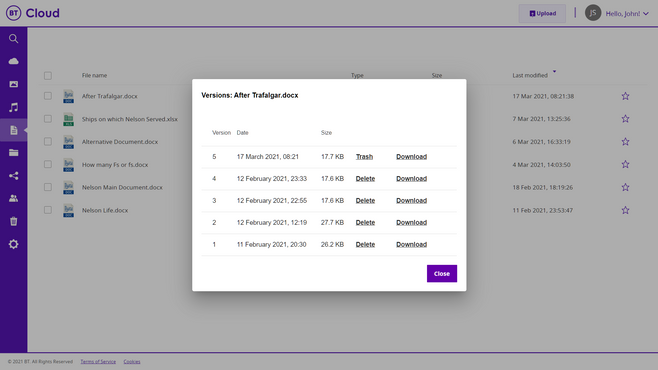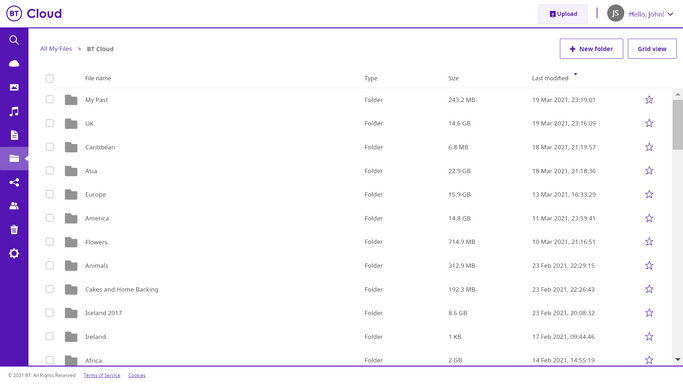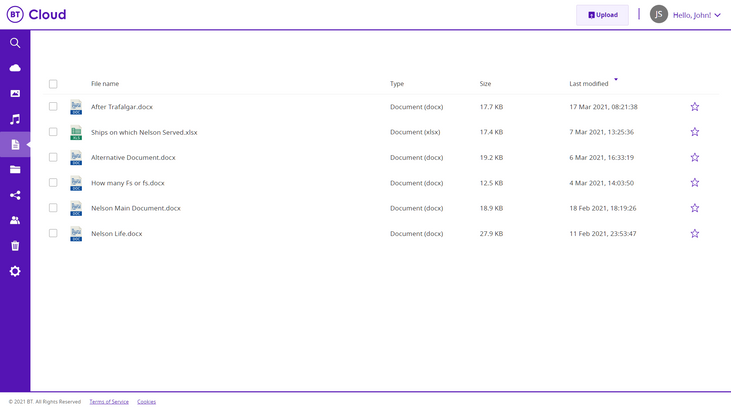- BT Community
- /
- Archive
- /
- Archive Staging
- /
- Re: BT Cloud folder empty
- Subscribe to this Topic's RSS Feed
- Mark Topic as New
- Mark Topic as Read
- Float this Topic for Current User
- Bookmark
- Subscribe
- Printer Friendly Page
- Mark as New
- Bookmark
- Subscribe
- Subscribe to this message's RSS Feed
- Highlight this Message
- Report Inappropriate Content
Re: BT Cloud beta client 21.2.3
@henryfmwrote:Henry, just a couple of things, you haven't said which laptop the Preferences are taken from (none of the Backup folders appear ticked), and your interpretation of what you see on the Dashboard Recently Updated list is not correct.
Yes, when I started on getting the new BT Cloud working I assumed I had to set the folders I wanted to sync under Backup and Shared folders. Hence the list in Preferences (from PC). This seemed to be the opinion of a BT help desk member who said I should activate the folders with Upload and Download set. On 2 counts I realise this to be incorrect. First, as mentioned in my post, these folders refer to the BT Cloud envelope folder in my PC (not BT Cloud-1). When I tried to sync this I got an error message saying that you can't sync the backup folders. Second, as you assert in an earlier post, (essentially) all files in the BT Cloud folder will be synced (having set Make all BT Cloud content available...). The change of name to BT Cloud-1 was required to provide a sync source envelope folder (the app suggests BT Cloud(1), but the principle is the name has to be different).
The laptop does not have any folders selected under Backup and Shared preferences either. Just the Sync envelope folder, there BT Cloud(1)
Please explain how my 'interpretation of what you see on the Dashboard Recently Updated list is not correct'
Backup is always set to Upload, I believe that what you are seeing the in the Dashboard is an old version being Downloaded in to Deleted Items. You could look to see what is in your Delete Items.
Backup is set to Upload by default - click on the cogwheel and you can set to Upload and/or Download and set frequency. When I hover over the folder name I see the reference to BT Cloud, not BT Cloud-1.
The Deleted Items folder only has 9 old web-system files, none that downloaded back to the PC or laptop.
The correct place to see what is really happening is in "Documents", on the BT Cloud Main Page, where the Original files and their modified and save Versions of it all reside.
I have looked at the BT Cloud Web page and see some files uploaded from the laptop - which was where I got the app working first. In one folder, the structure with conflict files uploaded is replicated. i.e., the old files have been kept but the new ones have been uploaded with the conflict epithet. At this point I paused sync to prevent further corruption.
The folders on the BT Cloud Web pagehave not been modified since I got going on the PC, the machine I use most often so there would be much more scope for problems. The app was downloading and had not got round to uploading when I paused syncronisation.
Note: Sync is still shown as being Active on the page that you have provided.
Also, no Backup files can be uploaded to the BT Cloud client from you laptop's C:\User\username\BT Cloud. as it is reserved for Sync only.Sync is shown as Active on Preferences, but is paused in the header of the Recently Updated window.
In principle, I should be able to upload to BT Cloud Web from C:\User\username\BT Cloud as I am syncing from C:\User\username\BT Cloud-1 - I 'm not sure what would happen in BT Cloud Web with duplicate file names.
However, I am not attempting to do so at present, as you can see from the lack of folders ticked.
Re-misinterpretation, you stated that the tracker on the right shows that rrr_19.xlsm (dated 2020/02/03) was downloaded from The Cloud superceding the newer version from 2021/01/25, which was given the Conflict epithet. That is incorrect operation. ------- There is nothing to indicate that 2020/02/03 File was superseding the 2021/01/25 File and there are many other possible reasons, such as; you download it yourself, it was deleted by you, or move to a new location.
Regarding the Upload / Download options in Backup Preferences. This Download option is only used when you choose to manually download a Backed up file, or files, to a specified folder on your PC, rather than to the PC's normal Downloads folder.
I am confused by a few things:
The terms that you are using, such as conflict epithet, or where you are seeing these.
These words do not appear in the BT Cloud User Guide.
I cannot tell when you are talking about Backup, or Sync.
Only Backup files have their versions tracked and versions revised when saved, Sync files do not.
I don't fully understand why you have paused Syncing
JTS1
- Mark as New
- Bookmark
- Subscribe
- Subscribe to this message's RSS Feed
- Highlight this Message
- Report Inappropriate Content
Re: BT Cloud beta client 21.2.3
@henryfmwrote:Backup files on the other hand are secure. Backup files upload to the BT Cloud client quickly and are available to be down loaded on any repository immediately, even if you delete it, either intentionally, or by accident, from any, or all of your repositories.
Backup files are only set to Upload, so you would not expect them to automatically Download to your other repositories.Interesting idea - use Backup so that the active files get saved securely. When you want them on a different computer, go into BT Cloud Web, select them for download and they should appear on the alternative machine.
You have to be more meticulous than I could manage, I think, to remember when you last used a file and whether it was on Computer A or B. I sometimes have the problem on one computer, not remembering exactly where a file was stored....
You do not have to remember, if you go to the "Documents" section of the the BT Cloud Main Page they are all there, together with all of their accumulated revised versions and all of these are dated, like this:
You don't need to keep any Backed up files on any of your repositories, you just have to download them when you need them.
If you do want to know, on every computer, where every File and Folder structure is located, then you can drag the entire Folder structure into the Sync area at C:\Users\usersname\BT Cloud or in your case C:\Users\usersname\BT Cloud. This will be replicated in "All My Files" section of the the BT Cloud Main Page like this:
If you click on the name of each folder, it will take you down through all of the folder's sub-folders until you arrive at the file you require.
JTS1
- Mark as New
- Bookmark
- Subscribe
- Subscribe to this message's RSS Feed
- Highlight this Message
- Report Inappropriate Content
Re: BT Cloud beta client 21.2.3
Any Synced files can be deleted from any of your repositories, including BT Cloud client, either intentionally, or by accident. Delete the file from one repository, it will be deleted from all.
Only if they are powered up and connected to the internet. Likelihood of them all being on at the same time is minimal. If you deleted some file that you realised you needed----power another device up after disabling any connection to the router whether by removing ethernet cable or enabling Flight Mode and retrieve the item from the BT Cloud folder, assuming you have selected to download the contents to your PC.
Anyway, as far as I recall when I deleted any file from my sync folder, I found them in the Trash Can and could retrieve them from there if necessary. I occasionally logged into the Cloud to clear out the rubbish files just to keep things tidy.
I also run a backup program to take weekly Full and daily Incremental images of the C drive to both a hard drive and an NAS. I use two hard drives and switch them over weekly--each retains four weeks of backups. So I have no problems deleting something from my BT Cloud by accident.
As you are aware, Sync files also take longer to install on all of your repositories too.
So I still don't see how one can call it a sync'd file. @cfpage last time I looked had been waiting 24 hours for it to sync up!!
- Mark as New
- Bookmark
- Subscribe
- Subscribe to this message's RSS Feed
- Highlight this Message
- Report Inappropriate Content
Re: BT Cloud beta client 21.2.3
- Mark as New
- Bookmark
- Subscribe
- Subscribe to this message's RSS Feed
- Highlight this Message
- Report Inappropriate Content
Re: BT Cloud beta client 21.2.3
@RTLwrote:Any Synced files can be deleted from any of your repositories, including BT Cloud client, either intentionally, or by accident. Delete the file from one repository, it will be deleted from all.
Only if they are powered up and connected to the internet. Likelihood of them all being on at the same time is minimal. If you deleted some file that you realised you needed----power another device up after disabling any connection to the router whether by removing ethernet cable or enabling Flight Mode and retrieve the item from the BT Cloud folder, assuming you have selected to download the contents to your PC.
Anyway, as far as I recall when I deleted any file from my sync folder, I found them in the Trash Can and could retrieve them from there if necessary. I occasionally logged into the Cloud to clear out the rubbish files just to keep things tidy.
I also run a backup program to take weekly Full and daily Incremental images of the C drive to both a hard drive and an NAS. I use two hard drives and switch them over weekly--each retains four weeks of backups. So I have no problems deleting something from my BT Cloud by accident.
As you are aware, Sync files also take longer to install on all of your repositories too.
So I still don't see how one can call it a sync'd file. @cfpage last time I looked had been waiting 24 hours for it to sync up!!
Unfortunately, if any one repository is connected to the BT Cloud client and a Sync file is deleted in the repository, that deletion is synced with the BT Cloud client. Any repositories that are not connected at the time will have the same file removed from them when they reconnect, simply to keep them all in sync.
The big advantage of the Sync process is that the files can be arranged in a structure of folders.
As I said earlier, Backup files have to be deleted in the BT Cloud client. They can be removed from all repositories, but this will not remove the Backup file in the BT Cloud client.
JTS1
- Mark as New
- Bookmark
- Subscribe
- Subscribe to this message's RSS Feed
- Highlight this Message
- Report Inappropriate Content
Re: BT Cloud beta client 21.2.3
@RTLwrote:Apart from the sync file "problem" is there a way around the other problem I mentioned back in post #32 ? :-
My other problem with BT Cloud, I originally posted here. I subsequently posted in this contributor's post who had the same problem.
Thanks.
Sorry RTL I thought that you had abandoned trying to resolve this issue in Message 39.
@RTLwrote:Apart from the sync file "problem" is there a way around the other problem I mentioned back in post #32 ? :-
My other problem with BT Cloud, I originally posted here. I subsequently posted in this contributor's post who had the same problem.
Thanks.
Sorry RTL I thought that you had abandoned trying to resolve this issue in Message 39, where you said that you had copied all of the BT Cloud data to a local drive.
Anyway, if I was you, I would do the following:
Ensure that BT Cloud client is disconnected.
Go to C:\Users\RTL\BT Cloud,
Now ensure that all of the files that you want to be Synced are in the their respective Folders beneath the BT Cloud folder.
Also, make sure that the files that you want to Backup are not in this folder.
Now turn BT Cloud on and leave it to run until it is fully synced. This will take several hours depending upon how many changes that you have made and how many and how big your files are, but it is important that you allow it to run.
You do not have to sit looking at the computer all the time, but I would advise you to open the Dashboard to check that the sync process is on going. Do not switch the computer off until the process is completed. If it does stop for a lengthy period click pause syncing and then restart syncing.
Only when this is complete should you do the same for your other repositories.
After that, we can look at your Backup files.
JTS1
- Mark as New
- Bookmark
- Subscribe
- Subscribe to this message's RSS Feed
- Highlight this Message
- Report Inappropriate Content
Re: BT Cloud beta client 21.2.3
- Mark as New
- Bookmark
- Subscribe
- Subscribe to this message's RSS Feed
- Highlight this Message
- Report Inappropriate Content
Re: BT Cloud beta client 21.2.3
Re-misinterpretation, you stated that the tracker on the right shows that rrr_19.xlsm (dated 2020/02/03) was downloaded from The Cloud superceding the newer version from 2021/01/25, which was given the Conflict epithet. That is incorrect operation. ------- There is nothing to indicate that 2020/02/03 File was superseding the 2021/01/25 File and there are many other possible reasons, such as; you download it yourself, it was deleted by you, or move to a new location.
I am confused by a few things:
The terms that you are using, such as conflict epithet, or where you are seeing these.
These words do not appear in the BT Cloud User Guide.
I cannot tell when you are talking about Backup, or Sync.
Only Backup files have their versions tracked and versions revised when saved, Sync files do not.
I don't fully understand why you have paused Syncing
Hello JTS1
At least we are making progress. You acknowledge a BT Cloud fault with your comment "That is incorrect operation. "
Also, I am talking about Sync
To be clear, running Sync, the file rrr_19.xlsm was downloaded from the BT Cloud Web and the existing file in the folder was renamed rrr_19.xlsm (henry - conflicted copy 2021-03-22 17.05.42+00).xlsm
What I have called the (conflict) epithet is the addition "(henry - conflicted copy 2021-03-22 17.05.42+00).xlsm"
This occurs regularly. If I open the Conflict version of the file, it contains the latest data. Your alternative suggestions, other possible reasons, such as; you download it yourself, it was deleted by you, or move to a new location. would not leave a file with the latest data in the folder with the conflict epithet.
The last working version of BT Cloud, last autumn, did similar, but with major differences. (a) If I updated a file on PC A it would go into the cloud and emerge on PC B, the existing (older) file on PC B was thankfully not deleted but was given a Conflict epithet. Thus, if there was a delay in syncronisation, if the versions on both PCs had been updated I'd have a chance of consolidating the 2 versions. (b) Versions marked with the conflict epithet were not transferred to the cloud, would not appear on the other PC.
I have paused syncing because every file updated with new data is being renamed with a conflict epithet so that I am going to have to go through many folders renaming numerous files, transferring the conflict epithet from the file with the latest data to the older file. If I do it now and resume syncing, there could be chaos. I'd have no easy way of knowing which was the latest file in the cloud or each PC; I'd have to scrutinise and compare dates and maybe data of every conflict file. Why should I have to do this if the gurus who designed BT Cloud could actually correct the problem??? They seem to have used "greater than" rather than "less than" in a critical position.
- Mark as New
- Bookmark
- Subscribe
- Subscribe to this message's RSS Feed
- Highlight this Message
- Report Inappropriate Content
BT Cloud folder empty
When I first installed the beta client about a week ago I I just selected My Documents and My Pictures for backup and allowed it to complete which it did without problems. I did expect all that to appear in my BT Cloud folder and to be able to manage it from there, but no joy - the folder has remained empty. To manage it I have to log in.
Today I signed in and used the Upload feature to add another folder to my backups and that too completed just fine, but now that folder does appear in my BT Cloud folder in Explorer.
So something doesn't feel right here - do I have to remember which way a backup folder was first added to know how I can manage it? Surely not.
EDIT - shortly after posting the above the folder disappeared from my BT Cloud folder, so it's now empty again. I'm confused about the BT Cloud folder purpose.
- Mark as New
- Bookmark
- Subscribe
- Subscribe to this message's RSS Feed
- Highlight this Message
- Report Inappropriate Content
Re: BT Cloud folder empty
@Earthlingwrote:When I first installed the beta client about a week ago I I just selected My Documents and My Pictures for backup and allowed it to complete which it did without problems. I did expect all that to appear in my BT Cloud folder and to be able to manage it from there, but no joy - the folder has remained empty. To manage it I have to log in.
Today I signed in and used the Upload feature to add another folder to my backups and that too completed just fine, but now that folder does appear in my BT Cloud folder in Explorer.
So something doesn't feel right here - do I have to remember which way a backup folder was first added to know how I can manage it? Surely not.
EDIT - shortly after posting the above the folder disappeared from my BT Cloud folder, so it's now empty again. I'm confused about the BT Cloud folder purpose.
Only Sync files will appear in your C:\Users\username\BT Cloud folder.
To see your Backup files, look in the BT Cloud Main Page in "Documents", as shown below:
JTS1