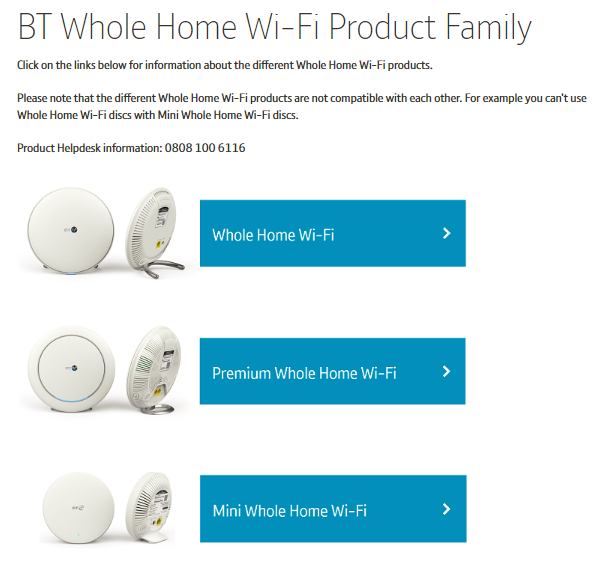- BT Community
- /
- Broadband
- /
- BT Devices
- /
- Problem with Whole Home Wi-Fi? Please read this fi...
- Subscribe to this Topic's RSS Feed
- Mark Topic as New
- Mark Topic as Read
- Float this Topic for Current User
- Bookmark
- Subscribe
- Printer Friendly Page
- Mark as New
- Bookmark
- Subscribe
- Subscribe to this message's RSS Feed
- Highlight this Message
- Report Inappropriate Content
Problem with Whole Home Wi-Fi? Please read this first
Hi everyone,
This is a post for BT Whole Home Wi-Fi, Mini Whole Home Wi-Fi and Premium Whole Home Wi-Fi (white discs).
If your problem is with Complete Wi-Fi and Smart Hub 2 (black discs), then see and post, Introducing Complete Wi-Fi from BT, where the right people will be able to help you; the two systems are different and not compatible and use different apps (Complete Wi-Fi uses the MyBT app).
In our experience on the helpdesk or on this forum, we're finding that many problems with Whole Home Wi-Fi family of products can often easily be resolved with a few simple steps. So we've compiled a list of handy hints which should get you going in no time for those common issues.
If this list doesn't help you or a problem keeps coming back, then, of course, create a new thread or contact our helpdesk. We're here to help!
1 . You're getting a connection error on your Whole Home app during set-up or when opening it
- First, make sure your device is definitely connected to your Whole Home Wi-Fi network name
- Surprisingly, we’re finding that most people report this as a problem with the app when in fact their phone has automatically connected by itself to another known network, or a cloud service without them noticing.
Once you’ve eliminated this simple cause, we’ve found that the following reboot/restart steps often resolve the problem:
- Switch-off all your discs, close down the app and switch-off wi-fi on your device
- Now switch discs back on, starting with the main disc plugged into your router
- Wait a few minutes until its light turns solid blue – and staying blue for more than 1 minute
- When that's done, switch all the other discs back on and wait for their lights to turn blue (or orange)
- Now switch wi-fi back on your device and wait for it to reconnect to your Whole Home network. The app should now work
2. Your Whole Home network is working fine, apart from one device or a specific type of devices that won't connect
- Reboot/restart those devices by turning them off and back on again
- For devices with batteries or mains powered with a standby mode, it's important you do a proper shutdown as just going into standby usually isn't enough (unplug at the mains or remove battery if your device doesn't have an On/Off button)
3. Your network is working fine but one or more of your disc(s) isn't showing in the Whole Home app
- If your disc(s) were previously showing correctly in the app but have suddenly disappeared - please reboot/restart your discs as described in point 1 above
- If your disc(s) have never appeared in the app, it's most likely because of incorrect installation. (Re)install them through the app using the Add Another Disc option under the Settings tab.
4. Problems with devices list and access controls - duplicates, unrecognised, old or random blocked devices?
- You can clean-up old OFFLINE devices that you no longer want to see. Under the Devices tab on the app, select the offline device you want to remove then scroll down to the Forget Device option. It will no longer appear unless it connects again in the future
- If you're having access control or display list problems with one single device in the list, you can use the step above to clear this device. First, you'll need to make it offline by turning wi-fi off on that device (or switch it off), wait a few minutes for it to appear offline in the list, then select Forget Device as per the previous point
- If you're experience problems with random blocked or duplicate devices on the Whole Home Wi-Fi AC2600 product (only), we recommend to start afresh. Select the Reset Device List at the bottom of the Devices screen to clear all the devices (both online and offline), groups and access control settings. After this reset, you should no longer see these issues.
- Premium Whole Home: Primary Disc Flashing Blue or Going Red:-
- We are aware of an issue whereby the Data Usage feature has an impact on the system’s memory use and in some cases causes the device to become unstable. In this scenario the disc with the issue may exhibit a flashing blue or permanent red LED status.
- A fix for the root cause of the issue was added into a firmware update released on 12th October 2020. Please ensure you have upgraded to SGAB205018 or later if you have experienced these issues.
- Reset Data Usage via the app menu
- Reboot discs using the app / physical power button
- If these actions do not rectify the issue, please perform a Factory Reset on all discs using the pinhole button on the back of each disc.
6. Run the latest app and firmware
- Unless instructed by the helpdesk, we always recommend you run the latest app and firmware versions
- See this link, How can I check for firmware updates?, if you don't know where to look or how to upgrade
- Use your device's standard app store to keep the app up to date
- Like many companies that develop and release firmware updates for its products and services, BT does not release schedules, timescales or scopes of upcoming firmware releases.
- BT’s firmware development is, and has to remain, agile so that it can not only include the higher priority new features and fixes for existing issues, but also include, often at short notice, fixes for newly identified issues that are either identified with our products or with products and services from other manufacturers that connect to, or utilise, them.
This agile approach means that, in order to accommodate any new, high priority issues, the scope and release dates of firmware releases are subject to constant change so, rather than announce the contents and scope of a release in advance only for that scope or release date to require change, BT only announce firmware releases once they have been fully tested and made available for Early Adopter installation.
7. Where to get more help?
You can find further assistance on the WHW product family landing page on bt.com/wholehomewifi.
If the above topics and FAQs don't help with your issue, try searching this forum to see if someone else has already posted a similar question, or create a new post.
You can also contact the helpdesk on 0808 100 6116 or email btconnectedhome@bt.com
Cheers
Sean