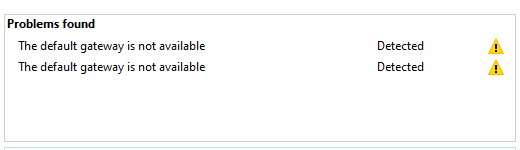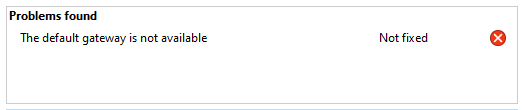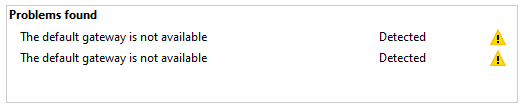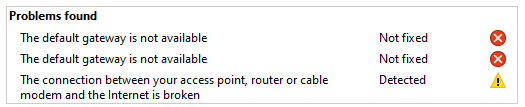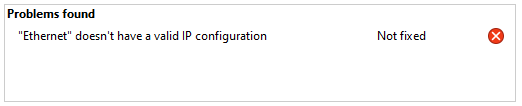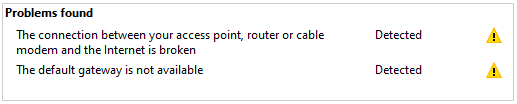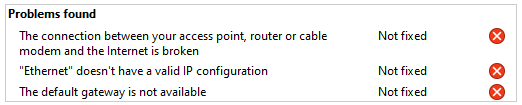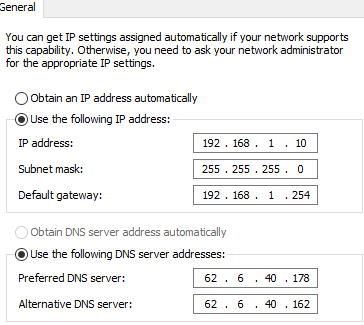- BT Community
- /
- Archive
- /
- Archive Staging
- /
- Smart Hub 2 - One PC Dropping Connection
- Subscribe to this Topic's RSS Feed
- Mark Topic as New
- Mark Topic as Read
- Float this Topic for Current User
- Bookmark
- Subscribe
- Printer Friendly Page
- Mark as New
- Bookmark
- Subscribe
- Subscribe to this message's RSS Feed
- Highlight this Message
- Report Inappropriate Content
Smart Hub 2 - One PC Dropping Connection
I have an issue that has only made itself apparent in the last 6 months - prior to that everything was fine. I have a Smart Hub 2, various wifi devices, connected via ethernet to the hub I have a switch sharing the connection to a NAS, PC and laptop.
Issue
- My PC, and only my PC (keeping in mind other ethernet devices connected, routinely loses connection. It was not always the case.
- It is only with the Smart Hub the connection drops - Mini Hub, iPhone etc it'll hold the connection all day
- When ethernet goes, I'm unable to connect via wifi either.
- I'm on both laptop and PC for work and see that PC drops while the laptop doesn't
What I've tried
- Turning off smart setup
- Disabling power management on the network card
- Updating drivers
- Flushing DNS etc.
- Restarting hub
- Restarting PC (sometimes works - perhaps crucially it sometimes works initially and within a minute or two drops)
- Removing BitDefender and reverting to standard MS AV/Firewall
- Trying new smart hub
- Resetting network
- Reverting to wifi
- Troubleshooting ethernet/wifi adapters
If I leave it, eventually the connection will return. If I reset the network, that usually restores the connection but it will drop again.
Here are some of the examples of messages I get when troubleshooting - it's not always the same, and sometimes fixes are made, but mostly not
Any help is much appreciated, as this is beyond frustrating!
- Mark as New
- Bookmark
- Subscribe
- Subscribe to this message's RSS Feed
- Highlight this Message
- Report Inappropriate Content
Re: Smart Hub 2 - One PC Dropping Connection
Try giving the PC a static IP address of 192.168.1.10, subnet mask 255.255.255.0, gateway 192.168.1.254 on the network card.
- Mark as New
- Bookmark
- Subscribe
- Subscribe to this message's RSS Feed
- Highlight this Message
- Report Inappropriate Content
Re: Smart Hub 2 - One PC Dropping Connection
I've added in the below, but TBH it's still the same. In fact, I've had to tether to my iPhone just to send this reply 😞
- Mark as New
- Bookmark
- Subscribe
- Subscribe to this message's RSS Feed
- Highlight this Message
- Report Inappropriate Content
Re: Smart Hub 2 - One PC Dropping Connection
Are there any more suggestions for this? Ideally, I'd switch the smarthub out entirely but with the phones now plugged into it, this doesn't seem so straightforward.
Many thanks
- Mark as New
- Bookmark
- Subscribe
- Subscribe to this message's RSS Feed
- Highlight this Message
- Report Inappropriate Content
Re: Smart Hub 2 - One PC Dropping Connection
Set DNS Server address to 192.168.1.254
Untick IPv6 on the network properties page.
Reset the home hub to factory default. That may affect the phone registration.
https://www.bt.com/help/broadband/how-do-i-reset-my-bt-hub-to-its-factory-settings
- Mark as New
- Bookmark
- Subscribe
- Subscribe to this message's RSS Feed
- Highlight this Message
- Report Inappropriate Content
Re: Smart Hub 2 - One PC Dropping Connection
"My PC, and only my PC (keeping in mind other ethernet devices connected, routinely loses connection. It was not always the case."
Have you tried a new ethernet cable ?
- Mark as New
- Bookmark
- Subscribe
- Subscribe to this message's RSS Feed
- Highlight this Message
- Report Inappropriate Content
Re: Smart Hub 2 - One PC Dropping Connection
- Mark as New
- Bookmark
- Subscribe
- Subscribe to this message's RSS Feed
- Highlight this Message
- Report Inappropriate Content
Re: Smart Hub 2 - One PC Dropping Connection
Thanks for the suggestion though as it took a while for my brain to click it could be that.
- Mark as New
- Bookmark
- Subscribe
- Subscribe to this message's RSS Feed
- Highlight this Message
- Report Inappropriate Content
Re: Smart Hub 2 - One PC Dropping Connection
Have you tried using Google public DNS (8.8.8.8 and 8.8.4.4) or one of the other free public DNS servers
- Mark as New
- Bookmark
- Subscribe
- Subscribe to this message's RSS Feed
- Highlight this Message
- Report Inappropriate Content
Re: Smart Hub 2 - One PC Dropping Connection
Try the following to perform a full reset of the network settings on your Windows PC:
Open Control Panel > Network & Internet > Network and Sharing Centre
Click on the name of your internet/WIFI connection
Select "internet protocol version 4" and click on "properties" at the bottom.
Verify this configuration:
o IP address automatically
o DNS server address automatically
Now reset all the network configurations.
• Open a Command Prompt as administrator and enter:
- ipconfig /flushdns
- ipconfig /registerdns
- netsh winsock reset
- netsh int ip reset
- ipconfig /renew
Reboot the computer.
After it is also worth checking the connection properties are set for Private rather than Public.