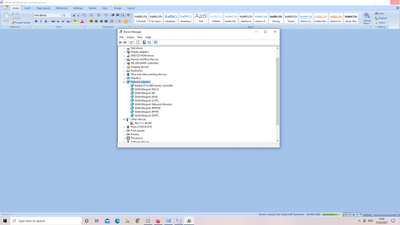- BT Community
- /
- Archive
- /
- Archive Staging
- /
- Re: Wifi connection to computer
- Subscribe to this Topic's RSS Feed
- Mark Topic as New
- Mark Topic as Read
- Float this Topic for Current User
- Bookmark
- Subscribe
- Printer Friendly Page
- « Previous
- Next »
- Mark as New
- Bookmark
- Subscribe
- Subscribe to this message's RSS Feed
- Highlight this Message
- Report Inappropriate Content
Re: Wifi connection to computer
Try the following:
1. Press Windows key +X, select Control panel.
2. Select Troubleshooting.
3. Select View all on the top left corner.
4. Click on Network Adapter.
5. Follow the on-screen instructions to run the troubleshooter.
- Mark as New
- Bookmark
- Subscribe
- Subscribe to this message's RSS Feed
- Highlight this Message
- Report Inappropriate Content
Re: Wifi connection to computer
I'm running Windows 10 Home from 2004. None of your instructions work as you've suggested but got to Control Panel and Troubleshooting and went ahead as you suggested. Troubleshooter found nothing wrong!
Maybe i should just forget it. Wifi works on everything else in the house: tablets, phones, TV so it's no hardship to keep the ethernet cable on the desktop machine.
To be honest, I think that my hard drive is starting to fail: it's getting old.
- Mark as New
- Bookmark
- Subscribe
- Subscribe to this message's RSS Feed
- Highlight this Message
- Report Inappropriate Content
Re: Wifi connection to computer
Sounds as if the Wifi dongle is not being detected, maybe broken. If you open Control Panel, and then select Device Manager, you will see a list, sorted by device type, of all the assorted devices connected to the machine. Click to expand "Network Adapters" to see the network devices. Your "Network 2" (Ethernet adapter) should be there, and there should also be an entry for a Wireless USB adapter if the PC is seeing the dongle. If not, you can try right-clicking on the Network Adapters heading and the "Scan for for hardware changes" option. Just possible that might pick it up. If not, either the USB controller or the dongle itself may be broken in some way.
You might also need to install a device driver for the dongle if you haven't already, some dongles will not have drivers already in the Windows 10 system.
- Mark as New
- Bookmark
- Subscribe
- Subscribe to this message's RSS Feed
- Highlight this Message
- Report Inappropriate Content
Re: Wifi connection to computer
Just to make sure you are clicking on the correct icon can I suggest the following.
Open the file explorer window, click on "Network" and then on the "Network and sharing centre" icon, four blue squares, at the top of the screen.
Are you then seeing the screenshot in Les-Gibson's reply?
- Mark as New
- Bookmark
- Subscribe
- Subscribe to this message's RSS Feed
- Highlight this Message
- Report Inappropriate Content
Re: Wifi connection to computer
Sorry missed a little bit, on the next screen click on "Show available networks"
- Mark as New
- Bookmark
- Subscribe
- Subscribe to this message's RSS Feed
- Highlight this Message
- Report Inappropriate Content
Re: Wifi connection to computer
Did as you suggested and got this. No Ethernet 2 or Wifi.
- Mark as New
- Bookmark
- Subscribe
- Subscribe to this message's RSS Feed
- Highlight this Message
- Report Inappropriate Content
Re: Wifi connection to computer
No, I get The Network Status page in my Settings open instead.
- Mark as New
- Bookmark
- Subscribe
- Subscribe to this message's RSS Feed
- Highlight this Message
- Report Inappropriate Content
Re: Wifi connection to computer
There's your problem.
Your Wi-Fi device is listed under "Other Devices", this means that Windows doesn't recognize it, either the drivers aren't loaded or there's a problem with them.
- Mark as New
- Bookmark
- Subscribe
- Subscribe to this message's RSS Feed
- Highlight this Message
- Report Inappropriate Content
Re: Wifi connection to computer
The Ethernet is the "Realtek PCIe .. " device. Looks to me as if you need to load drivers for the wifi dongle. Do you know what make/model it is? If not, right click on the object under "Other Devices" and choose Properties, then the "Details" tab. Open the Property box (a drop list) and choose "Hardware IDs" or a similar name. The text will look something like:
USB\VID_148F&PID_761A
This is the coded device description. Post that here and someone should be able to point you at the driver for this.
- Mark as New
- Bookmark
- Subscribe
- Subscribe to this message's RSS Feed
- Highlight this Message
- Report Inappropriate Content
Problem solved! (I think).
I reinstalled the software for the USB wifi dongle and I think that it will now work.
Thanks to everybody for their help
- « Previous
- Next »